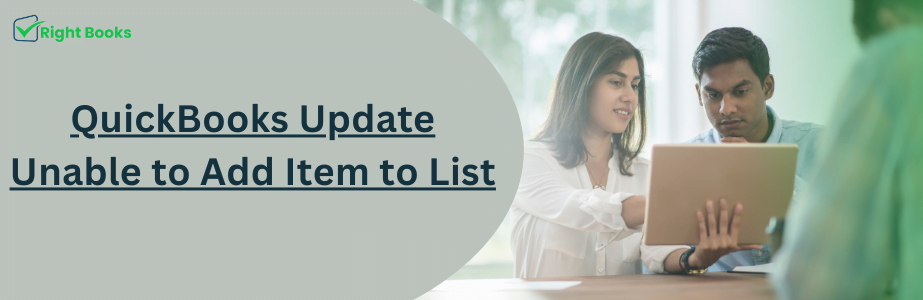QuickBooks Update Unable to Add Item to List
Tax services, Accounting Services?
You Focus On Your Business, We Will Do Your Books. Independent QuickBooks Setup Services. We are one of the Best Advanced QuickBooks ProAdvisors in US


Monthly Accounting, BookKeeping Solution or One time help for Entrepreneurs and Small Businesses using Quickbooks and Sage Users

Connect with Pro Advisors, for all things Quickbooks
- Quickbooks Payroll Issue
- Quickbooks Error
- QuickBooks Accounting
- QuickBooks Accounting
QuickBooks is an outstanding accounting software in the dynamic world of accounting systems. However, no matter how reliable a system can be, hiccups may arise. One such hiccup can be the “unable to add item to list” error that can stop your productivity and lead to possible errors in financial records. If you have faced this roadblock, then worry not. This article takes a deep dive into the issue and provides comprehensive solutions on how one can get back on track.
Understanding the Issue
When trying to add new items, accounts, or customers to their lists, users might typically encounter an “Unable to Add Item to List” error in QuickBooks. There are various reasons behind this error alert message, ranging from software glitches to database integrity problems. Understanding its root cause is crucial for finding effective ways of dealing with it.
Common Causes
Corrupted Database Integrity Issues: The database storing information used by QuickBooks may sometimes be corrupted after some time, leading to errors.
Software Glitches: Oftentimes, temporary bugs can hamper the software’s new additions of items.
Outdated Software Version: Using an outdated version of QuickBooks could result in compatibility problems as well as mistakes.
Data Input Errors: This problem may also occur due to data input errors, including poorly formatted data or unsupported characters in item names.
Solutions for the Problem
Confirm QuickBooks Updates
- Being on the latest release of QuickBooks is critical. This could include fixing known issues like the “Unable To Add Item To List” error, among others.
- Open up quick books and go down to the help menu bar,
- Click on Update Quick Book Desktop,
- Finally, click update now button followed by easy prompts until the updating process ends;
- After the update, restart books so that new effects are made available.
- Check and Rebuild Data
- QuickBooks has built-in tools for checking and repairing data integrity issues. By using verified data and rebuilding data utilities, the underlying database problems can be resolved.
- Backup your QuickBooks data file to prevent data loss.
- Choose file>utilities>verify data from the menu bar,
If there are any problems found by books, go back to utilities again and select rebuild data instead;
Complete the repair of your data file as directed.
See Also: QuickBooks Error 1311
Modify Item Names
- In case it is a result of incorrect inputting for item names, you may want to look at them again.
- Avoid special characters and formats that might not be acceptable by QuickBooks.
- Take out special characters in the item names, making them simple.
- Attempt adding the item once more time to check if the error continues.
Use QuickBooks File Doctor
- This is a tool that diagnoses and corrects common problems such as network troubles and company files. Using this application can help get rid of any error that prevents the addition of an item.
- Get the Quickbooks Tool Hub from the download center;
- Open Tool Hub, then select Company File Issues;
- Click Run QuickBooks File Doctor;
- Select your company file & begin the diagnosis process.
Contact QuickBooks Support
If none of these solutions works, it may be time to contact QuickBooks support. They could provide personalized help or even identify more complex software issues.
Preventive Measures
Here are some best practices that can be put in place in order to minimize similar errors from occurring:
Always make sure you have updated your version of books consistently,
Make regular backups for your quick book’s Data file.
Periodically, use the Verify and Rebuild Data utilities to maintain the integrity of your database.
Make sure that data input is based on QuickBooks guidelines, especially when it comes to item names and formats.
Conclusion
QuickBooks’ “Unable to Add Item to List” error can be a major impediment in your accounting processes. Nevertheless, this guide explains the likely causes and gives you a systematic approach to solving this problem. Remember that keeping your QuickBooks system up-to-date and conducting regular checks for any data errors will make your accounting experience hassle-free and effective.