Understanding and Resolving QuickBooks Error 1603
QuickBooks Error 1603 is categorized as an installation error that occurs when the user tries to install or update QuickBooks Desktop. It typically manifests with an error message similar to: “Error 1603: There was a problem installing Microsoft .NET Framework.
Common Causes of QuickBooks Error 1603
- Issues with Microsoft .NET Framework:
Incomplete or corrupted installation of Microsoft .NET Framework, which QuickBooks relies on, can trigger Error 1603. - Antivirus or Security Software:
Overly stringent security software settings might interfere with the installation process, causing Error 1603. - Damaged QuickBooks Desktop installation files:
Any damage to the QuickBooks installation files during download or installation can lead to this error. - Windows Registry Errors:
Incorrect or corrupt Windows registry settings related to QuickBooks can also contribute to Error 1603. - See Also: QuickBooks Running Slow
- Resolving QuickBooks Error 1603
QuickBooks Error 1603
Update Windows and Install Missing Updates:
Ensure your Windows operating system is updated to the latest version. Install any pending updates, including Microsoft .NET Framework updates. - Use QuickBooks Install Diagnostic Tool:
QuickBooks provides a specialized tool called the QuickBooks Install Diagnostic Tool, which can automatically diagnose and fix installation-related issues. - Temporarily Disable Antivirus Software:
Disable any third-party antivirus or security software temporarily while installing or updating QuickBooks to prevent interference. - Repair QuickBooks Desktop Installation:
Navigate to the Control Panel > Programs and Features, locate QuickBooks in the list, and choose the “Repair” option to fix any damaged installation files. - Clean Install QuickBooks Desktop:
Uninstall QuickBooks using the Clean Install Tool provided by Intuit. Then, reinstall QuickBooks using a fresh setup file. - Steps to Perform a Clean Install:
Backup QuickBooks Data: Before uninstalling QuickBooks, ensure you have a company file backup. - Download and Run Clean Install Tool: Obtain the Clean Install Tool from Intuit’s official website and run it to eradicate QuickBooks.
- Reinstall QuickBooks: Download the latest version of QuickBooks Desktop from the Intuit website and follow the installation instructions.
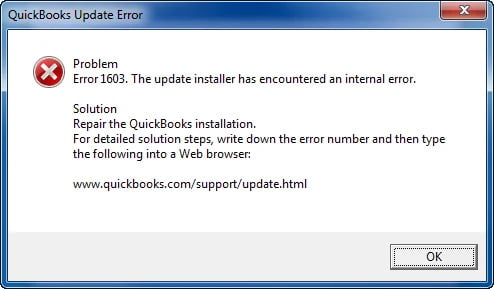
Conclusion
QuickBooks Error 1603 can be frustrating, but with the right troubleshooting steps, it can be resolved effectively. Remember, before attempting any fixes, create backups to prevent any data loss. If the issue persists even after trying the solutions mentioned above, consider reaching out to QuickBooks support or a professional for further assistance.
Ask for expert help!
Coming towards the end of this post, we hope that the information provided above will prove helpful in resolving the . If the error persists or if you encounter challenges while applying the suggested fixes, it’s advisable not to spend too much time attempting further solutions. Data damage problems can be sensitive, and attempting trial-and-error methods might lead to severe data loss.
Feel welcome to reach out to our professionals at Number. Our QuickBooks error support team is available 24/7 to assist you in resolving the issue without causing additional complications.


