How to Backup QuickBooks to Flash Drive
Tax services, Accounting Services?
You Focus On Your Business, We Will Do Your Books. Independent QuickBooks Setup Services. We are one of the Best Advanced QuickBooks ProAdvisors in US


Monthly Accounting, BookKeeping Solution or One time help for Entrepreneurs and Small Businesses using Quickbooks and Sage Users

Connect with Pro Advisors, for all things Quickbooks
- Quickbooks Payroll Issue
- Quickbooks Error
- QuickBooks Accounting
- QuickBooks Accounting
How to Backup QuickBooks to Flash Drive
Backing up your data regularly is key to protecting the important business information stored in your QuickBooks business file. A flash drive, also known as a flash drive, memory stick, or USB drive, is an easy-to-use, portable, and fairly inexpensive way to store your QuickBooks data. Whether you want to move your business files to another computer on the network or you need to take data to your accountant, the most convenient way to transfer data is with memory sticks. If you’re not sure how to back up QuickBooks to a flash drive, follow the steps mentioned in this article for detailed instructions.
Steps to move QuickBooks files to a flash drive
To save your QuickBooks Company file to an external storage device, you must first create a backup file. Creating a backup compresses it and creates a compressed file that can be restored if needed. You can create a backup copy of your company file by following the steps below. The backup file can later be transferred to external storage such as a flash drive or external hard drive.
- In the Save a Copy or Backup section, click Next
- When you first back up your business file, you must first select a backup location and automatic backup frequency.
- Click Settings and browse to the location where you want to save the backup copy of the company file and the frequency of automatic backups.
- Click OK and then Next.
- Press Save Now and Next.
- Click Save again to save the backup file to the selected location.
See Also : How To Fix QuickBooks Error Code 15222
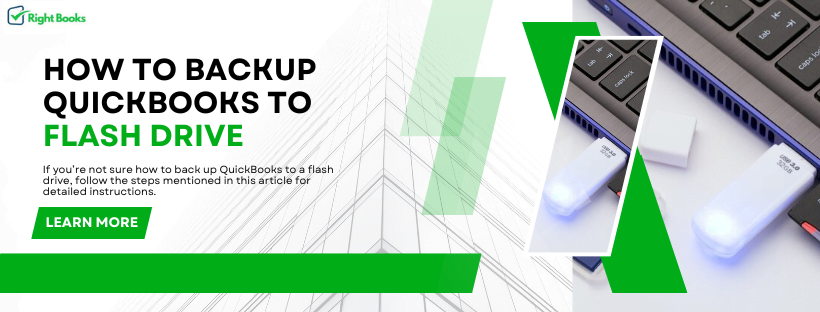
NOTE.
Currently, the Export Company Backup File feature is only available on QuickBooks Desktop. If you are a QuickBooks Online user, you can back up your data by exporting it using the QBO Backup Wizard. After the QBO backup file is created using the backup wizard, you can transfer it to your external storage device.
Before creating a copy of a company file, QuickBooks first checks the integrity of the data. When QuickBooks detects corruption in the company file, it may display error messages such as 2277 or error messages such as “QuickBooks cannot back up the company file.” If this is the case and you are still looking for QuickBooks backup to flash drive, call our support number for immediate help and support.

