Top 5 Proven Methods to Resolve QuickBooks Error 6123 | Expert Solutions
Tax services, Accounting Services?
You Focus On Your Business, We Will Do Your Books. Independent QuickBooks Setup Services. We are one of the Best Advanced QuickBooks ProAdvisors in US


Monthly Accounting, BookKeeping Solution or One time help for Entrepreneurs and Small Businesses using Quickbooks and Sage Users

Connect with Pro Advisors, for all things Quickbooks
- Quickbooks Payroll Issue
- Quickbooks Error
- QuickBooks Accounting
- QuickBooks Accounting
For many businesses, QuickBooks is the go-to solution for managing finances, tracking expenses, and handling payroll. It’s a robust software that streamlines financial operations, but occasionally, users encounter errors that disrupt their workflow. One such error is QuickBooks Error 6123, and if you’re facing this issue, fret not! We’ll walk you through what it is, why it happens, and how to fix it step by step.
What is QuickBooks Error 6123?
Error 6123 in QuickBooks typically occurs when you try to restore a backup file from a local storage device or while opening a company file over a network. It can manifest in different ways:
- Error message: “Error -6123, 0: Connection to the QuickBooks company file has been lost.”
- Causes: Several factors contribute to this error, including corrupted network connections, damaged company files, or issues with firewall settings.
Why Does QuickBooks Error 6123 Happen?
Understanding the root causes can help in finding the right solution. Here are some common triggers:
- Damaged Company File: If the company file you are trying to open or restore is corrupted, it can lead to Error 6123.
- Firewall or Security Software: Sometimes, overly strict firewall or security settings can block QuickBooks from accessing necessary files, triggering this error.
- Multiple Computers Hosting the Company File: When multiple systems try to host the same company file simultaneously, conflicts may arise, leading to the error.
See Also : How to fix QuickBooks Error 30159
Solutions to Resolve QuickBooks Error 6123
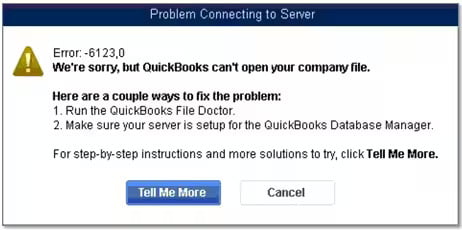
- Solution 1: Use QuickBooks File Doctor
QuickBooks File Doctor is a tool designed by Intuit to troubleshoot and fix various QuickBooks issues.
- Download and Install: Get the QuickBooks Tool Hub from the official Intuit website. Within the tool hub, locate and run QuickBooks File Doctor.
- Select the Company File: Follow the prompts to choose the affected company file and let the tool diagnose and repair the issues.
- Solution 2: Rename .ND and .TLG Files
The .ND and .TLG files are configuration files that QuickBooks uses to open a company file. Renaming these files often resolves connectivity issues.
- Locate Company Files: Go to the folder where the company files are stored.
- Find .ND and .TLG Files: Look for files with the same name as your company file but with extensions .ND and .TLG (e.g., company_file.qbw.nd and company_file.qbw.tlg).
- Rename the Files: Add “.old” at the end of each file extension (e.g., company_file.qbw.nd.old).
- Solution 3: Use QuickBooks Database Server Manager
- Install Database Server Manager: If not installed, download and install the QuickBooks Database Server Manager on the server where the company file is located.
- Scan the Folder: Open the Database Server Manager and select “Scan Folders.” Browse and add the folder containing the company file.
- Check Company File: Once the scan is complete, try opening the company file again.
- Solution 4: Update QuickBooks to the Latest Release
Ensure you are using the latest version of QuickBooks as updates often include bug fixes and patches for known errors.
- Check for Updates: Open QuickBooks and go to the “Help” menu. Choose “Update QuickBooks Desktop” and select “Update Now.”
- Install Updates: To download and install the updates, follow the instructions displayed on the screen.
Conclusion
QuickBooks Error 6123 can be frustrating, but armed with these troubleshooting steps, you can resolve it efficiently. Remember to back up your company files regularly to prevent data loss. If these solutions don’t work, it’s advisable to consult QuickBooks support or a qualified IT professional for further assistance.
By following these steps, you should be able to tackle QuickBooks Error 6123 and get back to managing your finances seamlessly. Don’t let a technical glitch slow down your business—address it promptly and get back to doing what you do best: running your enterprise smoothly with QuickBooks!
Ask for expert help!
Coming towards the end of this post, we hope that the information provided above will prove helpful in resolving the . If the error persists or if you encounter challenges while applying the suggested fixes, it’s advisable not to spend too much time attempting further solutions. Data damage problems can be sensitive, and attempting trial-and-error methods might lead to severe data loss.
Feel welcome to reach out to our professionals at Number. Our QuickBooks error support team is available 24/7 to assist you in resolving the issue without causing additional complications.
Frequently Asked Questions about QuickBooks Error 6123
QuickBooks Error 6123 can occur for various reasons, such as damaged company files, network issues, firewall restrictions, or conflicts when multiple systems try to access the same company file simultaneously.
You can try several troubleshooting steps, including using QuickBooks File Doctor, renaming .ND and .TLG files, utilizing QuickBooks Database Server Manager, and ensuring QuickBooks is updated to the latest version.Usually, following these steps helps fix the issue.
QuickBooks provides tools like QuickBooks File Doctor that attempt to fix damaged company files while preserving data. However, it’s essential to regularly back up your files to prevent potential data loss.
If the troubleshooting steps don’t resolve the issue, consider reaching out to QuickBooks support for specialized assistance. Alternatively, consulting with an IT professional who has experience with QuickBooks errors might provide additional solutions.
QuickBooks Error 6123 is encountered by several users, especially when dealing with company file access or restoration. However, it’s not a universal problem and may occur due to various factors unique to each system and usage scenario.


