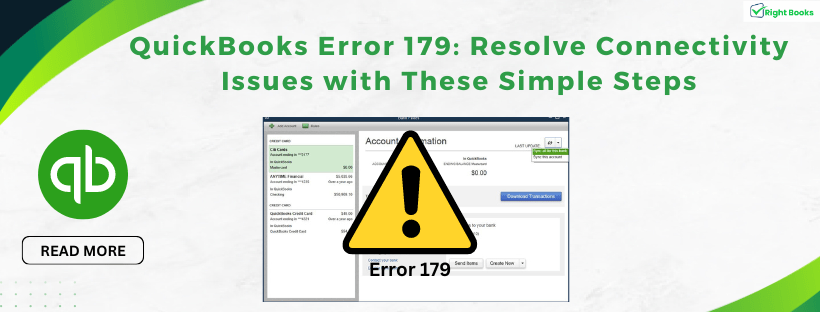QuickBooks Error 179: Resolve Connectivity Issues with These Simple Steps
Tax services, Accounting Services?
You Focus On Your Business, We Will Do Your Books. Independent QuickBooks Setup Services. We are one of the Best Advanced QuickBooks ProAdvisors in US


Monthly Accounting, BookKeeping Solution or One time help for Entrepreneurs and Small Businesses using Quickbooks and Sage Users

Connect with Pro Advisors, for all things Quickbooks
- Quickbooks Payroll Issue
- Quickbooks Error
- QuickBooks Accounting
- QuickBooks Accounting
Dealing with QuickBooks Error 179 can be a frustrating hurdle for users aiming for seamless accounting operations. However, fear not! Understanding the error and having a comprehensive guide for its resolution is essential to keep your QuickBooks running smoothly.
Understanding QuickBooks Error 179
When using QuickBooks Online, encountering Error 179 might disrupt your workflow. This error typically occurs due to banking issues or problems updating bank account information within QuickBooks. It often hampers the connection between the bank and QuickBooks, leading to potential data discrepancies.
See Also: Resolve QuickBooks Error 6123
Step-by-Step Resolution Guide: QuickBooks Error 179
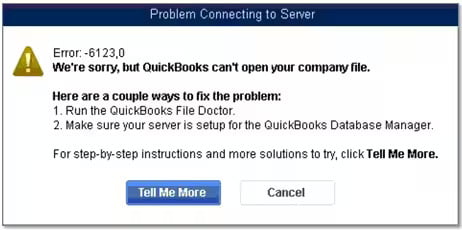
- Check Bank Account Status
Initiate the troubleshooting process by logging into your bank’s website. Ensure that there are no notifications, alerts, or messages that might hinder QuickBooks’ access to your account.
- Update Bank Account Information
Within QuickBooks Online, navigate to the Banking tab and select the account associated with the error. Click on the ‘Edit’ option and update your account information if required, especially if there have been recent changes.
- Reconnect the Account
If updating the account information doesn’t resolve the issue, the next step is to disconnect and then reconnect your bank account in QuickBooks. This process re-establishes the connection and often resolves Error 179
- Clear Cache and Cookies
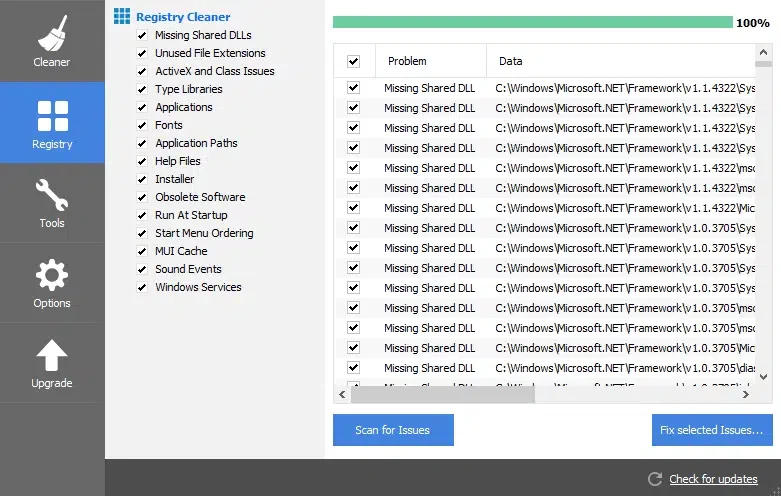
Sometimes, stored cache and cookies can interfere with the seamless functioning of QuickBooks. Clear your browser’s cache and cookies to ensure a fresh connection with QuickBooks Online.
- Alternate Browsers or Use Incognito Mode
Try accessing QuickBooks using an incognito window or a different browser. This helps in ruling out any browser-related issues that might be causing Error 179.
- Contact QuickBooks Support
If the error persists despite following the aforementioned steps, reaching out to QuickBooks support can provide tailored solutions. They can offer specific guidance based on your account and the nature of the error.
Conclusion
Confronting QuickBooks Error 179 can be exasperating, but with a systematic approach and the steps outlined above, you can swiftly resolve this issue and get back to managing your finances hassle-free.
Remember, staying updated with the latest QuickBooks updates and maintaining a healthy connection between your bank and QuickBooks can prevent such errors in the future. Smooth operations are within reach with the right troubleshooting methods!
Embrace these steps, troubleshoot effectively, and let QuickBooks error-free operations pave the way for your financial success!
Ask for expert help!
Coming towards the end of this post, we hope that the information provided above will prove helpful in resolving the . If the error persists or if you encounter challenges while applying the suggested fixes, it’s advisable not to spend too much time attempting further solutions. Data damage problems can be sensitive, and attempting trial-and-error methods might lead to severe data loss.
Feel welcome to reach out to our professionals at Number. Our QuickBooks error support team is available 24/7 to assist you in resolving the issue without causing additional complications.
Frequently Asked Questions about QuickBooks Error 179
QuickBooks Error 179 is a connectivity issue that occurs between QuickBooks Online and your bank. It often disrupts the syncing of data, resulting in discrepancies in account information.
Error 179 usually arises due to outdated bank account information in QuickBooks, banking notifications or alerts affecting access, or connectivity issues between the bank and QuickBooks Online.
- Check Bank Account Status: Ensure no notifications or alerts impact QuickBooks’ access to your account.
- Update Bank Account Information: Edit account details in QuickBooks to reflect any changes accurately.
- Reconnect the Account: Disconnect and then reconnect your bank account in QuickBooks to re-establish the connection.
- Clean Cookies and Cache: To guarantee a new connection, clear the cookies and cache in your browser.
- Use Incognito Mode or a Different Browser: Try using an incognito window or an alternative browser to rule out browser-related issues.
- Contact QuickBooks Support: If the issue persists, seek assistance from QuickBooks support for tailored solutions.
If the troubleshooting steps don’t resolve the issue, consider reaching out to QuickBooks support for specialized assistance. Alternatively, consulting with an IT professional who has experience with QuickBooks errors might provide additional solutions.
QuickBooks Error 6123 is encountered by several users, especially when dealing with company file access or restoration. However, it’s not a universal problem and may occur due to various factors unique to each system and usage scenario.