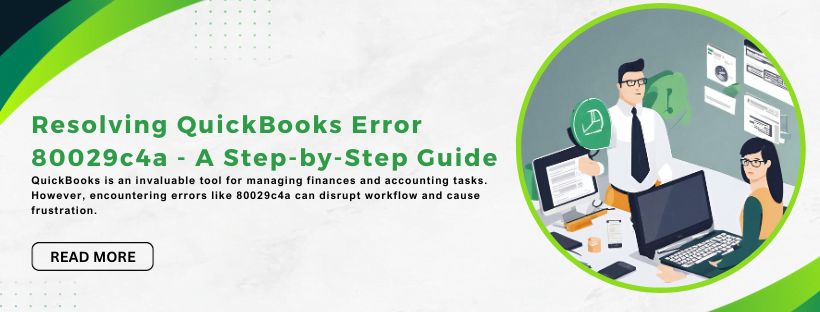Resolving QuickBooks Error 80029c4a - A Step-by-Step Guide
Tax services, Accounting Services?
You Focus On Your Business, We Will Do Your Books. Independent QuickBooks Setup Services. We are one of the Best Advanced QuickBooks ProAdvisors in US


Monthly Accounting, BookKeeping Solution or One time help for Entrepreneurs and Small Businesses using Quickbooks and Sage Users

Connect with Pro Advisors, for all things Quickbooks
- Quickbooks Payroll Issue
- Quickbooks Error
- QuickBooks Accounting
- QuickBooks Accounting
QuickBooks is an invaluable tool for managing finances and accounting tasks. However, encountering errors like 80029c4a can disrupt workflow and cause frustration. This error often indicates a problem with a dynamic link library (DLL) file, impacting the smooth operation of QuickBooks. But fret not! Here’s a comprehensive guide to resolve Error 80029c4a and get your QuickBooks back on track.
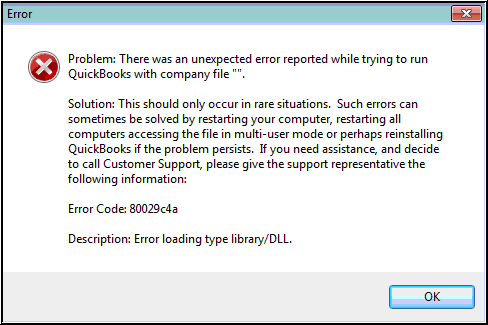
Understanding QuickBooks Error 80029c4a
Quickbooks Error 80029c4a in QuickBooks typically manifests as a notification stating, “Error loading type library/DLL.” This issue can occur due to various reasons, such as:
- Corrupted or Missing Files: A damaged or missing DLL file necessary for QuickBooks operation.
- Incomplete Installation: Issues during installation or uninstallation can lead to this error.
- Antivirus Interference: Security software may mistakenly identify QuickBooks files as threats.
Step-by-Step Solutions:
Solution 1: Update Your Antivirus Program
- Access Antivirus Settings: Open your antivirus software.
- Exclude QuickBooks Files: Add QuickBooks to the list of exceptions or exclusions.
- Update Antivirus: Ensure your antivirus is updated to the latest version.
See Also: How to Fix QuickBooks Error 6129
Solution 2: Run Reboot.bat
- Close QuickBooks: Exit QuickBooks and ensure no related processes are running.
- Access the QuickBooks Folder: Navigate to the folder containing QuickBooks.
- Locate Reboot.bat: Look for the file named “reboot.bat.”
- Run as Administrator: Right-click on “reboot.bat” and select “Run as Administrator.”
- Restart Computer: After completion, restart your computer.
Solution 3: Carry out a Clean QuickBooks Install
- Uninstall QuickBooks: Navigate to Programs > Uninstall a Program under Control Panel.
- Download Clean Install Tool: Visit the official Intuit website and download the Clean Install Tool for QuickBooks.
- Run the Tool: Execute the Clean Install Tool to remove QuickBooks completely.
- Reinstall QuickBooks: Install the most recent version of QuickBooks that you downloaded from the official website.
Solution 4: Use QuickBooks Component Repair Tool
- Download Component Repair Tool: Get the QuickBooks Component Repair Tool from the official Intuit website.
- Install and Run: Install the tool and follow the on-screen instructions to run it.
- Check for Updates: After completion, ensure QuickBooks is updated to the latest version.
Solution 5: Restore QuickBooks Company File
- Backup Company File: Create a backup of your QuickBooks company file.
- Rename Files: Rename all files with “.ND” and “.TLG” extensions.
- Run QuickBooks: Open QuickBooks and try opening your company file.
Solution 6: Seek Expert Assistance
If the error persists despite attempting these solutions, consider seeking help from a certified QuickBooks professional or Intuit support.
Ask for expert help!
Coming towards the end of this post, we hope that the information provided above will prove helpful in resolving the . If the error persists or if you encounter challenges while applying the suggested fixes, it’s advisable not to spend too much time attempting further solutions. Data damage problems can be sensitive, and attempting trial-and-error methods might lead to severe data loss.
Feel welcome to reach out to our professionals at Number. Our QuickBooks error support team is available 24/7 to assist you in resolving the issue without causing additional complications.
Conclusion!
QuickBooks Error 80029c4a can be challenging, but with these step-by-step solutions and precautions, you can effectively troubleshoot and resolve the issue. Remember, it’s crucial to perform these steps carefully to avoid any data loss or further complications.
By following these guidelines, you can get your QuickBooks software up and running smoothly, allowing you to focus on managing your finances hassle-free.
Frequently Asked Questions about QuickBooks Error H505
Error 80029c4a usually stems from issues like damaged or missing DLL files, antivirus interference, incomplete installations, or corrupt QuickBooks files.
Yes, several troubleshooting steps provided in the guide can be performed by users without extensive technical knowledge.
Updating QuickBooks to the latest version can often resolve compatibility issues. However, specific troubleshooting steps might be required for Error 80029c4a.
If the error persists, consider seeking assistance from a certified QuickBooks professional or Intuit support for advanced troubleshooting.
Regularly updating QuickBooks, keeping backups, and excluding QuickBooks files from antivirus scans can reduce the likelihood of encountering this error.
While a clean install helps resolve many issues, it’s essential to back up your company files before proceeding to avoid data loss.
Regularly updating QuickBooks, maintaining proper hosting configurations, ensuring firewall exceptions for QuickBooks, and periodically checking network settings can help prevent recurrence of Error H505.