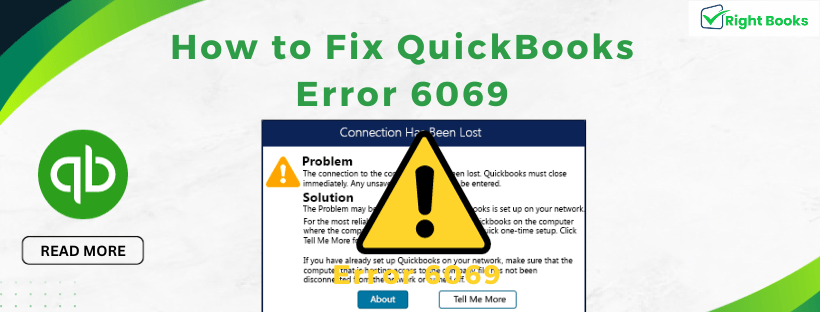How to Fix QuickBooks Error 6069
Tax services, Accounting Services?
You Focus On Your Business, We Will Do Your Books. Independent QuickBooks Setup Services. We are one of the Best Advanced QuickBooks ProAdvisors in US


Monthly Accounting, BookKeeping Solution or One time help for Entrepreneurs and Small Businesses using Quickbooks and Sage Users

Connect with Pro Advisors, for all things Quickbooks
- Quickbooks Payroll Issue
- Quickbooks Error
- QuickBooks Accounting
- QuickBooks Accounting
Introduction to QuickBooks Error 6069
QuickBooks is a popular accounting program that helps businesses with their financial tasks. However, users may encounter occasional errors like QuickBooks Error 6069, disrupting the software’s smooth operation.
Understanding QuickBooks Error 6069
QuickBooks Error 6069 is a common issue that arises when attempting to access or work with a company file. This error code indicates a problem within the software, often related to file corruption, incomplete installation, or conflicts with other software components. When encountered, it may prevent users from performing essential tasks within QuickBooks.
The error can manifest in different ways, such as sudden program crashes, freezing screens, or an inability to open specific company files. Resolving this error is essential to regain access to your financial data and ensure the proper functioning of QuickBooks.
See Also: How to fix QuickBooks Script Error
Follow the Steps and fix quickbooks Error 6069
- Step 1: Update QuickBooks
- Look for any updates: Launch QuickBooks and select the “Help” option. Choose “Update QuickBooks” and adhere to the instructions provided to obtain and apply any updated files.
- Restart QuickBooks: After updating, restart QuickBooks and try accessing the company file again.
- Step 2: Run QuickBooks File Doctor
- Download QuickBooks Tool Hub: Go to the Intuit website and download the QuickBooks Tool Hub.
- Install and Run File Doctor: Open the Tool Hub and select “Company File Issues.” Then, choose “Run QuickBooks File Doctor” and select your company file from the drop-down menu. Follow the on-screen prompts to let File Doctor scan and repair the file.
- Step 3: Verify and Rebuild Data
- Verify Data: Open QuickBooks, go to “File,” then “Utilities,” and select “Verify Data.” This process will check for data issues. If any issues are found, proceed to the next step.
- Rebuild Data: Still in the “Utilities” menu, select “Rebuild Data.” Follow the prompts to create a backup and let QuickBooks rebuild your company file.
- Method 4: Review DNS Settings
- Create a Backup: Before using ADR, create a backup of your company file.
- Use ADR Tool: Open the QuickBooks Tool Hub, select “Company File Issues,” then choose “Use QuickBooks Auto Data Recovery.” Follow the instructions to utilize this feature to recover your data.
- Step 5: Check for Windows Updates and Antivirus
- Windows Update: Make sure your Windows operating system is up-to-date. Go to Settings > Update & Security > Windows Update to check for and install any pending updates.
- Antivirus Software: Sometimes, antivirus programs can interfere with QuickBooks. Temporarily disable your antivirus software and try accessing the company file again.
- Step 6: Seek Professional Assistance
If none of the above steps resolve the issue, consider reaching out to a QuickBooks professional or Intuit Support for further assistance. They may have specific solutions or advanced methods to fix the error.
Following these steps should help you resolve QuickBooks Error 6069 and get back to using QuickBooks without any issues. Remember, always create backups before making any major changes to your company file to prevent data loss.
Ask for expert help!
Coming towards the end of this post, we hope that the information provided above will prove helpful in resolving the . If the error persists or if you encounter challenges while applying the suggested fixes, it’s advisable not to spend too much time attempting further solutions. Data damage problems can be sensitive, and attempting trial-and-error methods might lead to severe data loss.
Feel welcome to reach out to our professionals at Number. Our QuickBooks error support team is available 24/7 to assist you in resolving the issue without causing additional complications.
Conclusion!
QuickBooks Error 6069, while disruptive, can often be resolved by following a series of troubleshooting steps. By updating the software, running diagnostic tools, verifying and rebuilding data, and ensuring system compatibility, many users successfully overcome this issue.
Frequently Asked Questions about QuickBooks Error 6069
QuickBooks Error 6069 can occur due to various reasons, including issues with the company file, software installation problems, system conflicts, or file corruption within QuickBooks.
You might encounter error messages indicating issues with accessing company files, sudden program crashes, freezing screens, or an inability to perform specific tasks within QuickBooks.
Several troubleshooting steps can be taken:
- Update QuickBooks to the latest version.
- Run QuickBooks File Doctor to scan and repair the company file.
- Verify and rebuild data within QuickBooks.
- Use QuickBooks Auto Data Recovery (ADR) tool to recover data.
- Ensure your Windows system is up-to-date and temporarily disable antivirus software that might interfere with QuickBooks.
It’s crucial to create backups before attempting any troubleshooting steps to prevent potential data loss. Most of the recommended solutions involve safeguarding data while resolving the error.
If the error persists despite following the troubleshooting steps, seeking assistance from QuickBooks professionals or Intuit Support is recommended. They may provide advanced solutions or specialized guidance to resolve the issue.
Regularly updating QuickBooks, maintaining proper backups, ensuring system compatibility, and using reliable antivirus software can minimize the chances of encountering this error.
Regularly updating QuickBooks, maintaining proper hosting configurations, ensuring firewall exceptions for QuickBooks, and periodically checking network settings can help prevent recurrence of Error H505.