Steps to Resolving QuickBooks Error 15222
Tax services, Accounting Services?
You Focus On Your Business, We Will Do Your Books. Independent QuickBooks Setup Services. We are one of the Best Advanced QuickBooks ProAdvisors in US


Monthly Accounting, BookKeeping Solution or One time help for Entrepreneurs and Small Businesses using Quickbooks and Sage Users

Connect with Pro Advisors, for all things Quickbooks
- Quickbooks Payroll Issue
- Quickbooks Error
- QuickBooks Accounting
- QuickBooks Accounting
QuickBooks is a powerful tool that simplifies accounting and financial management for countless businesses. However, like any software, it’s not immune to occasional errors. One such error that users may encounter is QuickBooks Error 15222. This error typically occurs when there are issues with the software’s digital signature verification, leading to hindrances in updating or downloading payroll or QuickBooks Desktop updates. While encountering an error can be frustrating, understanding its causes and solutions can help navigate through it effectively.
Understanding QuickBooks Error 15222
- Anti-virus or Anti-malware Software: Sometimes, security programs might block QuickBooks from accessing its servers, leading to this error.
- Incorrect Internet Explorer Settings: If the Internet Explorer settings are not configured correctly, it can interfere with QuickBooks updates.
- Digital Signature Issues: If the digital signature is not recognized or is invalid, it can prevent the update process.
Steps to Resolve QuickBooks Error 15222
- Method 1: Configure Anti-virus Software
- Whitelist QuickBooks: Ensure that QuickBooks is added to the list of trusted applications in your antivirus or anti-malware software.
- Temporarily Disable: Temporarily turn off the anti-virus software while updating QuickBooks. Remember to re-enable it after the update.
- Method 2: Internet Explorer Settings
- Set Internet Explorer as Default Browser: Ensure that Internet Explorer is set as your default browser.
- Update Internet Explorer: Keep your Internet Explorer updated to the latest version available.
- Configure SSL Settings: Adjust the SSL settings in Internet Explorer to ensure they match the requirements for QuickBooks updates.
- Method 3: Digital Signature Verification
- Update Digital Signature Certificate: Go to the Windows Control Panel, locate Internet Options, and navigate to the Content tab. Click on Certificates and update any expired certificates related to QuickBooks.
- Install Digital Signature: Download and install the latest digital signature from the Intuit website.
- Method 4: Verify Windows Settings
- Ensure Correct System Time and Date: Incorrect system date and time settings can interfere with updates. Verify and adjust them if necessary.
- Run as Administrator: Right-click on the QuickBooks Desktop icon and select “Run as Administrator” to ensure proper permissions.
- Method 5: Manual Updates
If automatic updates fail, consider downloading the update from the QuickBooks website and installing it manually.
Ask for expert help!
Coming towards the end of this post, we hope that the information provided above will prove helpful in resolving the . If the error persists or if you encounter challenges while applying the suggested fixes, it’s advisable not to spend too much time attempting further solutions. Data damage problems can be sensitive, and attempting trial-and-error methods might lead to severe data loss.
Feel welcome to reach out to our professionals at Number. Our QuickBooks error support team is available 24/7 to assist you in resolving the issue without causing additional complications.
Conclusion!
QuickBooks Error 15222 can disrupt the smooth functioning of your accounting processes. However, with a systematic approach and by following the aforementioned steps, you can often resolve this issue effectively. Remember, before making any significant changes, it’s advisable to consult with an IT professional or refer to QuickBooks’ official support for personalized guidance.
FAQs on QuickBooks Error 15222:
QuickBooks Error 15222 is an issue that occurs during the process of updating QuickBooks Desktop or when downloading a payroll update. It often indicates a problem with the digital signature verification or connectivity during the update process.
The error can be triggered due to various reasons:
- Anti-virus or anti-malware software blocking QuickBooks updates.
- Incorrect or outdated Internet Explorer settings.
- Issues with digital signature verification for updates.
- Incorrect system date or time settings.
- Insufficient permissions for QuickBooks to perform updates.
Possible solutions include:
- Whitelisting QuickBooks in your security software.
- Temporarily disabling anti-virus or anti-malware programs.
- Setting Internet Explorer as the default browser and adjusting SSL settings.
- Updating digital signature certificates related to QuickBooks.
- Verifying system date and time settings.
- Running QuickBooks as an Administrator.
Yes, many users can resolve this error by following step-by-step guides provided by Intuit or employing the solutions mentioned in our detailed guide. However, if the issue persists or if users are uncomfortable making system changes, seeking professional guidance is advisable.
After implementing the suggested fixes, try updating QuickBooks or downloading the payroll update again. If the process completes without displaying Error 15222 and the software functions normally, the issue is likely resolved. However, if the error persists, reassess the steps or consult with technical support.
While the provided solutions are standard troubleshooting steps, any alterations to system settings carry a certain level of risk. It’s recommended to back up important data and proceed cautiously. If uncertain, seek guidance from IT professionals or QuickBooks support.
If automatic updates continue to fail, consider manually downloading the update file from the official QuickBooks website and installing it. This method often circumvents connectivity or digital signature verification issues.
Regularly updating QuickBooks, maintaining updated digital signatures, ensuring proper system settings, and whitelisting QuickBooks in security software can help prevent this error from reoccurring.

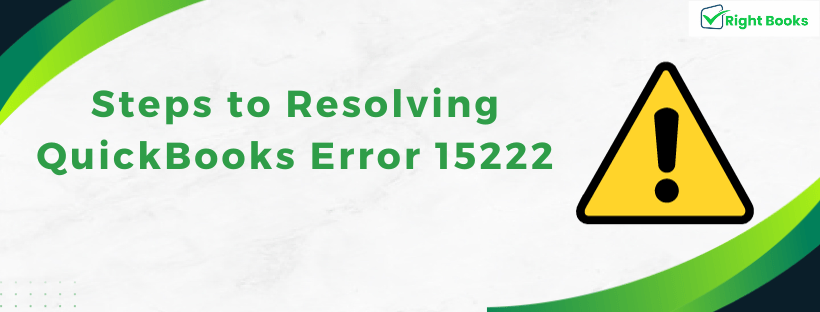

One thought on “Steps to Resolving QuickBooks Error 15222”
Steps to Resolving QuickBooks Error 15222
[…] software, it’s not immune to occasional errors. One such error that users may encounter is QuickBooks Error 15222. This error typically occurs when there are issues with the software’s digital signature […]