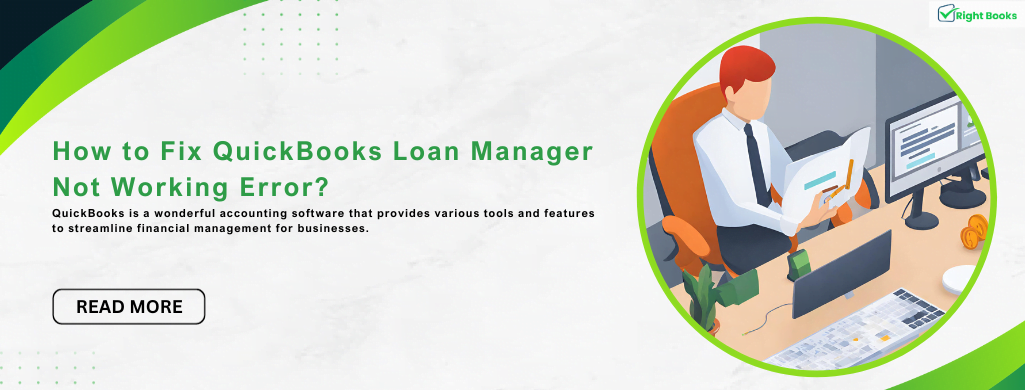How to Fix QuickBooks Loan Manager Not Working Error?
Tax services, Accounting Services?
You Focus On Your Business, We Will Do Your Books. Independent QuickBooks Setup Services. We are one of the Best Advanced QuickBooks ProAdvisors in US


Monthly Accounting, BookKeeping Solution or One time help for Entrepreneurs and Small Businesses using Quickbooks and Sage Users

Connect with Pro Advisors, for all things Quickbooks
- Quickbooks Payroll Issue
- Quickbooks Error
- QuickBooks Accounting
- QuickBooks Accounting
QuickBooks is a wonderful accounting software that provides various tools and features to streamline financial management for businesses. One such feature is the Loan Manager, a tool that helps users track and manage loans efficiently. However, like any software, QuickBooks may encounter issues, and users sometimes face errors, including the “Loan Manager Not Working” error. In this blog post, we’ll explore the possible reasons behind this error and provide step-by-step solutions to resolve it.
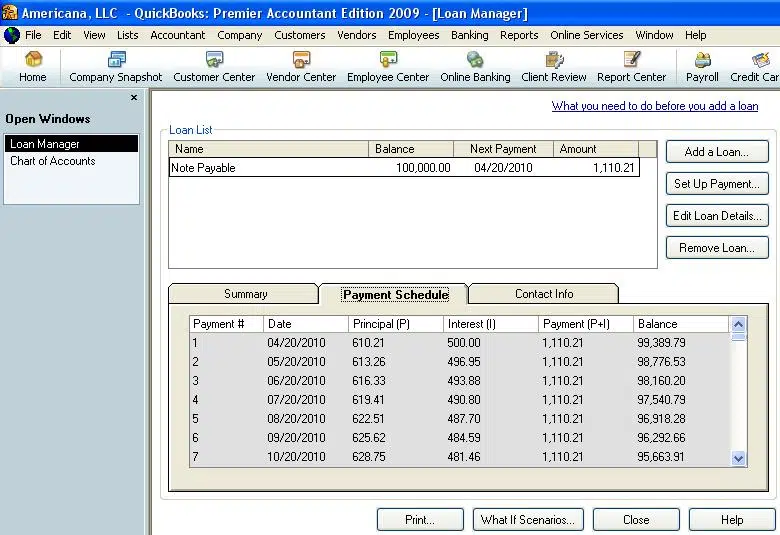
What is QuickBooks Loan Manager
Before diving into the troubleshooting steps, it’s essential to understand the role of the Loan Manager in QuickBooks. This feature allows users to set up and manage loans, including tracking principal and interest payments. It’s a valuable tool for businesses that have loans and need to maintain accurate records of their financial obligations. There are many benefits of using QuickBooks Loan Manager, you can see-
Efficient Loan Tracking:
QuickBooks Loan Manager allows users to set up and track loans easily. You can input details such as the loan amount, interest rate, term, and payment frequency. This ensures accurate tracking of principal and interest payments over time.
Automated Amortization Schedule:
The Loan Manager automatically generates an amortization schedule based on the loan details entered. This schedule outlines the repayment plan, including each installment’s breakdown of principal and interest, making it easy to understand the financial obligations associated with the loan.
Payment Reminders:
QuickBooks can be set up to send reminders for upcoming loan payments. This feature helps businesses stay on top of their financial responsibilities, preventing late payments and potential penalties.
Accurate Interest Tracking:
With Loan Manager, users can accurately track and account for interest payments associated with loans. This is crucial for maintaining accurate financial records and ensuring compliance with accounting standards.
Integration with QuickBooks Financial Software:
QuickBooks Loan Manager seamlessly integrates with the overall QuickBooks accounting system. This integration streamlines financial management by consolidating loan data with other financial transactions, providing a comprehensive view of the company’s financial health.
Customizable Reporting:
Users can generate customizable reports related to loans using QuickBooks Loan Manager. These reports provide insights into the loan’s status, outstanding balances, and historical payment information. This functionality is valuable for financial analysis and reporting.
Common Reasons for QuickBooks Loan Manager Not Working Error
Several factors can contribute to the Loan Manager not working correctly in QuickBooks. Before we step to fix the issues, let’s check what are the main factors that show errors.
Outdated QuickBooks Version:
Running an outdated version of QuickBooks may lead to compatibility issues with certain features, including the Loan Manager.
Damaged or Corrupted QuickBooks Company File:
Issues with the company file can impact various functionalities within QuickBooks, including the Loan Manager.
Issues with Windows User Account Permissions:
Inadequate permissions for the Windows user account used to run QuickBooks can result in errors.
Data Integrity Problems:
Corruption or damage within the QuickBooks company file can lead to errors in the Loan Manager.
Steps to fix QuickBooks Loan Manager Not Working Error?
Now, let’s move on to the step-by-step solutions to address the Loan Manager Not Working error:
Step 1: Update QuickBooks to the Latest Version
Always use latest version of QuickBooks software. Intuit regularly releases updates with bug fixes and improvements. Follow these steps to update QuickBooks:
- Open QuickBooks.
- Go to the “Help” menu.
- Select “Update QuickBooks.”
- Click on “Update Now” and follow the on-screen instructions.
- After updating QuickBooks, check if the Loan Manager issue persists.
Step 2: Verify Company File Integrity
If the QuickBooks company file is damaged or corrupted, it can affect various features, including the Loan Manager. Use the built-in QuickBooks tools to verify and rebuild the company file:
- Now you need to open QuickBooks software and then log in tocompany file.
- Navigate to the “File” menu and select “Utilities.”
- Choose “Verify Data” and follow the prompts.
- If QuickBooks detects any issues, it will prompt you to rebuild the data. Allow the software to complete the process.
Step 3: Check Windows User Account Permissions
Ensure that the Windows user account used to run QuickBooks has the necessary permissions. Follow these steps:
- Now Log in to Windows by using an administrator account.
- Open QuickBooks and Right click on its desktop icon.
- Now select “Run as administrator.”
- Open the company file to check if the Loan Manager issue persists.
Step 4: Disable User Account Control (UAC)
User Account Control settings can sometimes interfere with QuickBooks functionalities. Temporarily disable UAC to see if it resolves the issue:
- Press the Windows key and type “UAC” in the search bar.
- Click on “Change User Account Control settings.”
- Move the slider to “Never notify” and click “OK.”
- Restart your computer.
- After making these changes, try using the Loan Manager in QuickBooks again.
Step 5: Reinstall QuickBooks
If you find the above steps did not work, then reinstall QuickBooks. Before proceeding, ensure you have a backup of your company file.
- Uninstall QuickBooks from your computer.
- Download the latest version of QuickBooks from the official Intuit website.
- Install QuickBooks and follow the on-screen instructions.
- Restore your company file from the backup.
Connect with Right Books to fix QuickBooks Loan Manager Not Working Error:
Well, when you find it difficult to fix QuickBooks Loan Manager Not Working Error, by yourself then you can contact Right Books for help. We are a 24×7 QuickBooks support provider and ready to resolve your trouble in a jiffy. To allow your QuickBooks to work again smoothly, connect Right Books and share your trouble, our executive will authentically troubleshoot your QuickBooks issue. So, it is time to grow your business with the help of QuickBooks software and leave your stress about any QuickBooks trouble to be fixed by Right Books.
Conclusion
The QuickBooks Loan Manager Not Working error can be frustrating, but by following these step-by-step solutions, you can troubleshoot and resolve the issue. It’s essential to keep your QuickBooks software up to date, regularly check for company file integrity, and ensure proper Windows user account permissions. If the problem persists, you should try to reaching out to QuickBooks support or consulting with a qualified IT professional for further assistance.
By addressing these issues promptly, you can ensure that QuickBooks continues to serve as a reliable tool for managing your business’s financial data, including loans and other financial obligations.
Ask for expert help!
Coming towards the end of this post, we hope that the information provided above will prove helpful in resolving the . If the error persists or if you encounter challenges while applying the suggested fixes, it’s advisable not to spend too much time attempting further solutions. Data damage problems can be sensitive, and attempting trial-and-error methods might lead to severe data loss.
Feel welcome to reach out to our professionals at Number. Our QuickBooks error support team is available 24/7 to assist you in resolving the issue without causing additional complications.