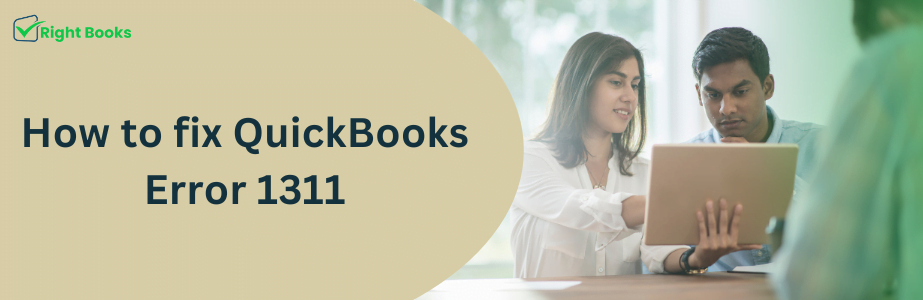How to fix QuickBooks Error 1311
Tax services, Accounting Services?
You Focus On Your Business, We Will Do Your Books. Independent QuickBooks Setup Services. We are one of the Best Advanced QuickBooks ProAdvisors in US


Monthly Accounting, BookKeeping Solution or One time help for Entrepreneurs and Small Businesses using Quickbooks and Sage Users

Connect with Pro Advisors, for all things Quickbooks
- Quickbooks Payroll Issue
- Quickbooks Error
- QuickBooks Accounting
- QuickBooks Accounting
Let’s start this journey with simplified accounting through QuickBooks! As a business owner or an accountant, you realize the need to record financial information and keep processes in the bookkeeping efficient. QuickBooks has proved itself to be a game changer in this area where you can find so many tools and features that are designed to simplify your accounting tasks.
Nevertheless, software as accurate and precise as this isn’t immune to repetitive glitches. If you have been dealing with QuickBooks Error 1311, take a deep breath and relax! In this detailed guide, sponsored by Right Book, we will drill into the complexities of Error 1311, uncover their causes, and pass on effective solutions for you to sort out this error painlessly. So, let’s dive in!
Usually, the QuickBooks error 1311 errors appear when you are trying to install or upgrade QuickBooks Desktop software on your system and the installation process encounters errors with the source file. This error message may read something like, “Error 1311: File (file name) was not found. Open and check if the file exists and you can access it.
The Most Practical Reasons for Error 1311
- Corrupted Installation Files: The damage to installation files of QuickBooks or their non-availability in full can result in Error 1311 during installation as well as the updates.
- Faulty CD/DVD Drive: If you are installing QuickBooks from a CD/DVD, a damaged or dirty CD/DVD drive will not read the installation of the files properly, and error 1311 will occur.
- Network Issues: Sometimes, when you install QuickBooks across a network, the network connection might be disrupted or there may be insufficient network permissions. This may lead to Error 1311.
- Antivirus or Firewall Interference: Sometimes, security software such as antivirus programs or firewalls may block the installation of QuickBooks files resulting in an error code of 1311.
See Also: QuickBooks Desktop Crashing Issue
Workarounds to Error 1311
Ensure Your Installation Source
The first and foremost step is to verify the integrity of your installation source, may it be a DVD/CD or downloaded installation files and does not contain any corruption.
- For CD/DVD Installation: Scrutinize the CD/DVD surface for any scratch, smudge, or any other physical damage. Even a small problem during the reading of installation files could have serious consequences. In case you notice any damage, we recommend getting a new copy of the installation media.
- For Downloaded Installation Files: If you are getting the QuickBooks installer from the download files check that the files were downloaded correctly and without any disturbances. Make sure you run the file size check and compare it to the Intuit specified size. If the file size is smaller than expected then try downloading the files from a trustworthy source again.
Ensure that Your Installation Media is Clean
Make sure that the CD/DVD is clean by not having any dust, dirt, or fingerprints if QuickBooks is by one The contamination can be found even on the relatively small area of the disc and hence can cause the installation procedure not to work correctly, resulting in Error 1311.
- A soft and lint-free cleaning cloth should be used for wiping the surface of the CD/DVD in a radial direction from the center to the outer edge.
- Try using chemicals or any other harsh cleaners that could cause scratches on the CD, choose rough materials, if possible.
- Shine a light on the cleaned disc to check if each scratch and smudge is gone and do the installation until the process is completed.
Resolve Issues With Your Network Connection
The problem might stem from the network if you’re setting up QuickBooks on the network. Pauses in the network connection or inadequate permissions lead to Error 1311.
- Make sure that you use a stable and reliable network connection for the successful completion of your data analysis. First, use your web browser to visit different websites and do some network speed tests.
- Make sure that you have permission to use the computing location where you need to install the QuickBooks data files. Connect with your network administrator to check the access rights or in case they are missing.
- If you have a spotty connection, a possible solution is to connect your computer to the router with an Ethernet cable as a temporary fix to see if any Wi-Fi-related problems arise.
Temporarily Disable Antivirus/Firewall
Occasionally, security tools such as antivirus programs or firewalls might be tricked into believing QuickBooks installer programs are harmful viruses, and therefore stop them from being executed. This leads to Error 1311.
- Next, open the taskbar to view the icon or notification for your antivirus/firewall tool.
- Click the right button on the icon and select disabling/turning off the antivirus/firewall for temporary periods.
- Do the on-screen prompt or the confirmation dialogues properly to conclude the process.
- After the antivirus/firewall software is disabled, continue by reinstalling QuickBooks to be certain the 1311 error is not there.
Run QuickBooks Installation Diagnostics Tool
Intuit has a diagnostic tool called QuickBooks Install Diagnostic Tool which is designed to fix installation-related problems. For example, Encountered an error – Error Code 1311.
- If the QuickBooks Install Diagnostic Tool is needed, it can be downloaded from the Intuit site which is the only legitimate source.
Run the file on your computer, proceed with the onscreen instructions, and install the tool on your PC. - When everything is set up, run the QuickBooks Install Diagnostic tool which has admin rights so it can scan your computer for installation-related issues.
- Then, once the scan is finished, follow the instructions provided by the application to find out how to fix Error 1311.
- Following the fix, attempt to reinstall the QuickBooks software and see if the issue is no longer present.
Experiencing QuickBooks Error code 1311 can be annoying, but with your correct information and problem-solving methods, you can turn over the glitch conveniently. Just make sure you are patient and persistent if you need to debug QuickBooks problems. If you detect that you are unsuccessful with Error 1311, then do not be quick to join Right Books customer support for skilled aid. With all that we have together, you will have your QuickBooks software in a smooth running condition within no time, so that you can entirely be with the essence—growing your business and achieving financial success.