How to Install or Uninstall the Plugins in QuickBooks?
Tax services, Accounting Services?
You Focus On Your Business, We Will Do Your Books. Independent QuickBooks Setup Services. We are one of the Best Advanced QuickBooks ProAdvisors in US


Monthly Accounting, BookKeeping Solution or One time help for Entrepreneurs and Small Businesses using Quickbooks and Sage Users

Connect with Pro Advisors, for all things Quickbooks
- Quickbooks Payroll Issue
- Quickbooks Error
- QuickBooks Accounting
- QuickBooks Accounting
Are you looking for help to install or uninstall plugins in QuickBooks Software? Do you want a guide for this process and enjoy your desired plugins in QuickBooks? If your answer is yes, this blog is just for you. Here you will see, how to Install plugin in QuickBooks. Its process, step by step and then you can see uninstallation process as well. Before we will step forward, just have a look at some points of this accounting software.
QuickBooks is a powerful accounting software that helps businesses manage their finances efficiently. One of the key features that enhance QuickBooks’ functionality is the ability to use plugins. Plugins are additional tools or applications that integrate seamlessly with QuickBooks, providing users with extra features and customization options. In this blog post, we will guide you through the process of installing and uninstalling plugins in QuickBooks, ensuring you can make the most of this versatile software.
See Also: Pay Payroll Taxes in QuickBooks Online
Installing Plugins in QuickBooks:
First of all, we will see how, we can install the plugins in QuickBooks Software.
Step 1: Choose the Right Plugin
Before you start the installation process, identify the specific plugin you need. Ensure that the plugin is compatible with your version of QuickBooks, and review any user reviews or documentation provided by the plugin developer.
Step 2: Download the Plugin
Visit the official website of the plugin developer or a reputable marketplace to download the plugin. Make sure to save the file in a location on your computer where it is easily accessible.
Step 3: Close QuickBooks
To avoid any potential issues during the installation process, close QuickBooks before proceeding.
Step 4: Install the Plugin
Run the downloaded plugin file and follow the on-screen instructions to complete the installation. This may include agreeing to terms and conditions, selecting installation options, and choosing the destination folder for the plugin.
Step 5: Restart QuickBooks
Once the installation is complete, restart QuickBooks to activate the plugin. You may need to configure the plugin settings within QuickBooks to customize its functionality according to your business needs.
So, this was the steps to install plugins in QuickBooks account, now have a look at its uninstallation process.
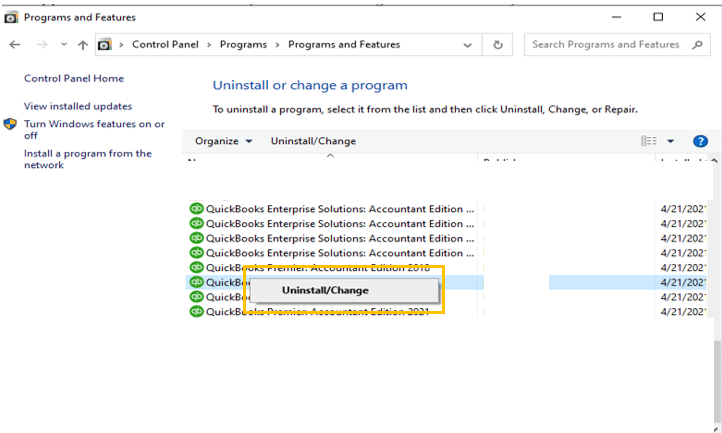
Uninstalling Plugins in QuickBooks:
To uninstall the plugins which are not required, follow below given steps one by one.
Step 1: Open QuickBooks
Before you can uninstall a plugin, ensure that QuickBooks is open and running on your computer.
Step 2: Navigate to the Plugin Menu
In QuickBooks, go to the menu where you can access the list of installed plugins. This is usually found in the settings or preferences section, depending on your QuickBooks version.
Step 3: Locate the Installed Plugin
Find the plugin you want to uninstall from the list of installed plugins. Click on the plugin to select it.
Step 4: Uninstall the Plugin
Look for an option or button that allows you to uninstall or remove the selected plugin. Follow any on-screen prompts to confirm the uninstallation process.
Step 5: Restart QuickBooks
After successfully uninstalling the plugin, restart QuickBooks to apply the changes. Ensure that the plugin no longer appears in the list of installed plugins.
Benefits of using plugins in QuickBooks software:
Plugins play a crucial role in enhancing the functionality and efficiency of QuickBooks software. By seamlessly integrating additional tools and features, plugins provide users with a more customized and powerful accounting experience. Here are some key benefits of using plugins in QuickBooks:
Extended Functionality:
Plugins add new features and capabilities to QuickBooks that may not be available in the standard version. This can include industry-specific tools, advanced reporting options, and specialized features that cater to unique business needs.
Time-Saving Automation:
Many plugins automate repetitive tasks, saving valuable time for users. Automation features can include data entry, invoice generation, expense tracking, and more. By reducing manual work, businesses can improve efficiency and focus on more strategic aspects of their operations.
Improved Accuracy:
Automation provided by plugins reduces the likelihood of manual errors. With features like automated data syncing and real-time updates, plugins help maintain accurate and up-to-date financial records. This can lead to better decision-making and financial management.
Customization Options:
Install Plugins in QuickBooks to allow users to tailor QuickBooks to their specific needs. Whether it’s creating custom reports, adding industry-specific fields, or integrating with other business tools, plugins provide a high level of customization, making QuickBooks a more versatile and adaptable solution.
Enhanced Reporting and Analysis:
Some plugins offer advanced reporting and analytical tools that go beyond the standard reporting features in QuickBooks. Businesses can gain deeper insights into their financial data, track key performance indicators, and make more informed decisions.
Integration with Third-Party Apps:
Plugins enable seamless integration with a variety of third-party applications and services. This integration allows businesses to connect QuickBooks with other tools they use, such as CRM systems, e-commerce platforms, payroll services, and more, creating a unified and efficient ecosystem.
Adaptability to Industry Requirements:
Different industries have unique accounting and reporting requirements. Industry-specific plugins address these needs by providing specialized features and compliance tools. This ensures that businesses can adhere to industry standards and regulations seamlessly.
Cost-Effective Solutions:
Instead of investing in separate software for specific needs, plugins offer a cost-effective way to enhance QuickBooks. Businesses can choose and pay for only the plugins that are relevant to their operations, avoiding unnecessary expenses.
Increased Productivity:
The automation and efficiency gains provided by plugins contribute to increased overall productivity. Users can complete tasks more quickly, access information effortlessly, and focus on strategic aspects of their business.
Stay Updated with Technology:
As technology evolves, plugin developers often update their tools to incorporate the latest advancements. By using plugins, businesses can stay current with industry trends and take advantage of new technologies without the need for major software overhauls.
Conclusion:
Installing and uninstalling plugins in QuickBooks can greatly enhance the software’s capabilities and streamline your accounting processes. By following these step-by-step instructions, you can seamlessly integrate new plugins into QuickBooks or remove unnecessary ones, ensuring a customized and efficient accounting experience tailored to your business needs. Always check for updates and compatibility to make the most of the available plugins and keep your QuickBooks environment running smoothly.
Ask for expert help!
Coming towards the end of this post, we hope that the information provided above will prove helpful in resolving the . If the error persists or if you encounter challenges while applying the suggested fixes, it’s advisable not to spend too much time attempting further solutions. Data damage problems can be sensitive, and attempting trial-and-error methods might lead to severe data loss.
Feel welcome to reach out to our professionals at Number. Our QuickBooks error support team is available 24/7 to assist you in resolving the issue without causing additional complications.

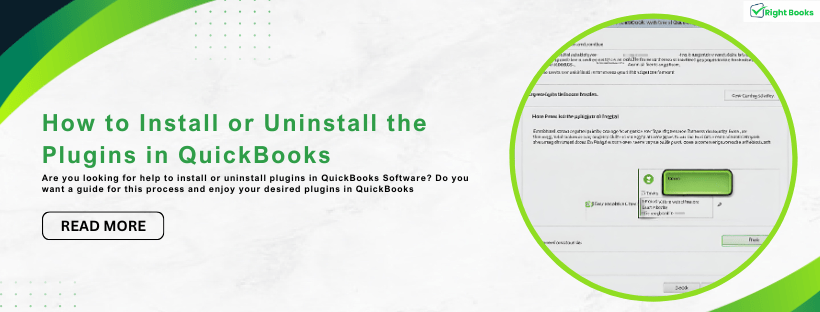

3 thoughts on “How to Install or Uninstall the Plugins in QuickBooks?”
How to Rectify QuickBooks Delivery Server Down Error?
[…] See Also: How to Install or Uninstall the Plugins in QuickBooks? […]
Change Registered Email Address in QuickBooks
[…] plugins in QuickBooks? If your answer is yes, this blog is just for you. Here you will see, how to Install plugin in QuickBooks. Its process, step by step and then you can see uninstallation process as well. Before we will step […]
How to Delete Duplicate Transactions in QuickBooks- Rightbooksllc
[…] plugins in QuickBooks? If your answer is yes, this blog is just for you. Here you will see, how to Install plugin in QuickBooks. Its process, step by step and then you can see uninstallation process as well. Before we will step […]