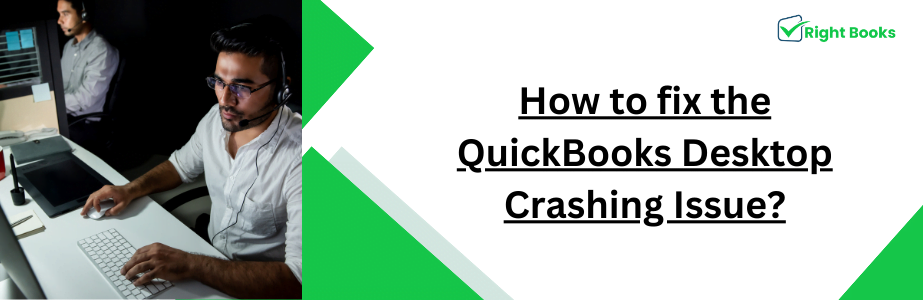How to fix the QuickBooks Desktop Crashing Issue?
Tax services, Accounting Services?
You Focus On Your Business, We Will Do Your Books. Independent QuickBooks Setup Services. We are one of the Best Advanced QuickBooks ProAdvisors in US


Monthly Accounting, BookKeeping Solution or One time help for Entrepreneurs and Small Businesses using Quickbooks and Sage Users

Connect with Pro Advisors, for all things Quickbooks
- Quickbooks Payroll Issue
- Quickbooks Error
- QuickBooks Accounting
- QuickBooks Accounting
Nowadays, QuickBooks Desktop users face crashing issue, that can be a serious concern for small business. When QBD stop working due to crashing error, work-flow of your business financial service may hamper. It can leads to trouble for your business but you do not need to worry, if you have such issue. If you are facing QuickBooks desktop Crashing Issue this is right time to follow the given steps in this post. We will tell you how you can fix this issue, what are reasons and how you can prevent it.
Main reasons of QB crashing issue:
The main reason of having QB crashing issue are described below.
- Your computer has outdated operating system.
- Your computer is too old.
- The QBD version you are using is outdated and you cannot fetch new updates here,
- Poor internet connection or any kind of interruption in internet.
- Those errors which was not fix in QB can cause QB apps crashing.
- A damaged company file in QB can be one reason.
- Corrupted files in Qb may prone to crashing issue.
- Virus attacks like, malware, spyware, adware, trojan may cause this error.
- If your computer’s firewall clash with QB may cause frequent crashes of QB.
- When you try to run the QuickBooks, the installation app, interrupted with it.
See Also: Troubleshoot QuickBooks Error code 5502
How to prevent QuickBooks crashing errors?
There are few points which you can follow to prevent QB crashing error.
- Use high speed internet connection
- Disable the antivirus before installation or update the QBD software
- Always use compatible operating system
- DIsable the firewall on your computer
- Replace if your computer is old now
- Always fix any kind of glitches which appear with QBD
- Keep updating the QuickBooks Desktop to avoid bugs
Effective methods to resolve the QuickBooks Desktop crashing error:
There are some methods that will help you to fix the QBD crashing error, so you can follow.
Method 1: Remove the antivirus/malware from the computer:
The first method among all is to remove or disable antivirus/malware from the computer. QB keeps updating timely so that it can work bug-free. Antivirus can find it as malware and delete it before it is applied. Therefore, when you are trying to install or update the QB, you should disable the antivirus on your computer.
Method 2: Turn off the Firewall setting to prevent QB crashing error:
To change the firewall settings on your computer, you need to follow the below described steps.
- Open your computer and then windows search bar from the taskbar.
- Now type “Windows Firewall” and go to the settings.
- In Settings, on the left panal you will see an option “Turn Windows firewall on or off.
- Click on that option and disable it.
- Ensure that the windows firewall is disabled for public and private networks.
- Now you will have to restart the computer to check the changes.
Method 3: Update the time & date settings on your computer
If you are using QBD 2023, then you can try this method, and update the date & time settings.
- From the taskbar, right-click on the time & date option.
- Select it and adjust the time & date.
- Ensure that the time zone you have selected is not random.
- Under the internet time tab, click on settings to change it.
- Now check if internet time server box is synchronize.
- If it is checked the unchecked it and click on “OK.”
- As per your country choose the date & time and click on ok.
- Again back to internet time tab and click on change settings.
- Check the synchronize with internet time server box.
- Click on update now.
- Close the system and restart it.
Method 4: To remove QB crashing in Windows 11 & 10, restore your system to an initial point:
When you are ready to fix the crashing error, but the above steps cannot help you, then follow this method.
- Press Windows key + R and then type rstrui.exe in search bar of run windows.
- Now on your computer a system restores windows will appear.
- Now select the restore point, as per your requirement choose date & time.
- Choose it and then finish it by clicking on next.
Method 5: On windows 10, disable the fast startup.
If you are using windows 10, then you can try these steps one by one.
- Click and open the control panel from the power option which will show on the computer’s settings window.
- Now you need to choose what the power button do option from the left pane.
- If you cannot use the option “Shutdown settings, then click on Change settings.
- Now uncheck the option “Turn on fast startup,” now save the changes.
- Finally restart the computer and check the issue has been resolved or not.
Well, when you performed the above-described methods and are still not able to fix the QuickBooks Desktop Crashing Issue you should connect with the support team. The customer care executives of Right Books are 24/7 available. You can connect with them via a call, live chat, or by email.
These professional executives are skilled and trained to fix all kinds of QuickBooks issues, therefore QB users prefer us. We help to get back your QB service and resolve bugs. If you want a hassle-free QuickBooks with efficient working capacity, just reach at us.