How To Fix Quickbooks Error 102
Tax services, Accounting Services?
You Focus On Your Business, We Will Do Your Books. Independent QuickBooks Setup Services. We are one of the Best Advanced QuickBooks ProAdvisors in US


Monthly Accounting, BookKeeping Solution or One time help for Entrepreneurs and Small Businesses using Quickbooks and Sage Users

Connect with Pro Advisors, for all things Quickbooks
- Quickbooks Payroll Issue
- Quickbooks Error
- QuickBooks Accounting
- QuickBooks Accounting
QuickBooks Error 102 typically occurs when there are issues with your bank’s website or if there are updates or maintenance activities on the bank’s end that interrupt the connection with QuickBooks Online. This error is usually temporary, and it prevents QuickBooks from connecting to your bank or financial institution for updates.
Here are the steps to fix QuickBooks Error 102:
Step 1: Verify if the error is on the bank’s end
- Log in to your bank’s website using the credentials you have for online banking.
- Check for any notifications, alerts, or messages regarding system outages, updates, or maintenance.
- If there is an issue on the bank’s end, wait for them to resolve it.
Step 2: Update your account in QuickBooks
- Log in to QuickBooks Online.
- Go to the “Banking” menu.
- Choose the account that is experiencing the error.
- Click the “Update” button.
Step 3: Reconnect your bank account in QuickBooks
- In QuickBooks Online, go to the “Banking” menu.
- Select the account that is making the mistake.
- Click on the pencil (edit) icon.
- Choose “Edit account info.”
- The “Disconnect this account on save” checkbox should be selected.
- Click “Save” and then “Yes” to confirm.
- Go back to the “Banking” menu.
- To re-establish your bank account, click “Add Account”.
Step 4: Check and update your bank account information
- Go to the “Banking” menu.
- Choose the account experiencing the error.
- Click on the pencil (edit) icon.
- Ensure that the account information (username, password, account type) matches the information on your bank’s website.
- Click “Save.”
Step 5: Manually update your account
- Go to the “Banking” menu.
- Choose the account with the error.
- Click “Update” to manually refresh the account.
Step 6: Review and categorize transactions
- Go to the “Banking” menu.
- Select the account experiencing the error.
- Review and categorize any unreviewed transactions.
Step 7: Contact your bank
- If the error persists after following the above steps, reach out to your bank’s customer support for assistance. They may be able to provide additional information or help resolve the issue.
- Remember that it’s essential to keep your QuickBooks software and your internet browser up to date to ensure compatibility and smooth functioning.
Conclusion:
QuickBooks Error 102 is often a temporary issue related to connectivity with your bank or financial institution. By following the steps outlined above, you can resolve the error in many cases. Verifying the bank’s website status, updating your account in QuickBooks, and ensuring accurate account information are crucial steps in troubleshooting. If the problem persists, reaching out to your bank’s customer support can provide additional assistance.
Ask for expert help!
Coming towards the end of this post, we hope that the information provided above will prove helpful in resolving the . If the error persists or if you encounter challenges while applying the suggested fixes, it’s advisable not to spend too much time attempting further solutions. Data damage problems can be sensitive, and attempting trial-and-error methods might lead to severe data loss.
Feel welcome to reach out to our professionals at Number. Our QuickBooks error support team is available 24/7 to assist you in resolving the issue without causing additional complications.
Frequently Asked Questions (FAQs):
QuickBooks Error 102 typically occurs when there are connectivity issues between QuickBooks Online and your bank. This could be due to maintenance on the bank’s end, updates, or other temporary disruptions in service.
No, QuickBooks Error 102 is usually a temporary problem that can be resolved by following the steps provided. It’s often related to external factors such as issues with your bank’s website or maintenance activities.
It’s recommended to update your bank accounts regularly in QuickBooks, ideally at least once a week. This ensures that your financial data is up to date and accurate.
Yes, you can manually update your bank account in QuickBooks. Simply go to the “Banking” menu, choose the account, and click on the “Update” button to refresh the account manually.
If QuickBooks Error 102 persists, contact your bank’s customer support for assistance. They can provide information on any ongoing issues and offer guidance on resolving the error. Additionally, ensuring that your QuickBooks software and internet browser are up to date is essential for smooth functionality.

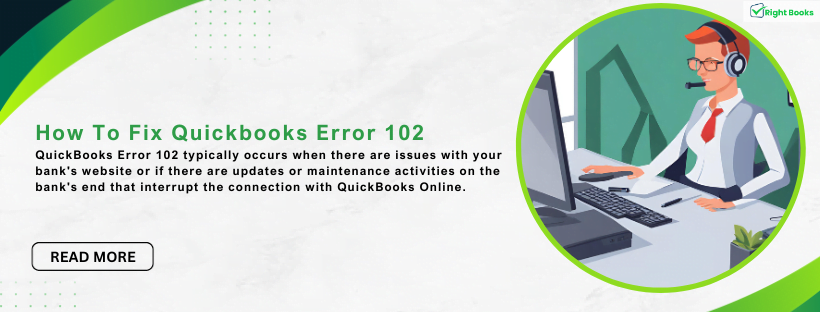

3 thoughts on “How To Fix Quickbooks Error 102 ”
QuickBooks Loan Manager Not Working Error - Rightbooksllc
[…] QuickBooks Error 102 typically occurs when there are issues with your bank’s website or if there are updates or maintenance activities on the bank’s end that interrupt the connection with QuickBooks Online. This error is usually temporary, and it prevents QuickBooks from connecting to your bank or financial institution for updates. […]
How to fix QuickBooks Error 108 - Rightbooksllc
[…] See Also: How To Fix Quickbooks Error 102 […]
Unable to Add Bank Accounts in QuickBooks Desktop
[…] See Also: How To Fix Quickbooks Error 102 […]