Troubleshooting QuickBooks Error 1904: Solutions and Prevention Tips
Tax services, Accounting Services?
You Focus On Your Business, We Will Do Your Books. Independent QuickBooks Setup Services. We are one of the Best Advanced QuickBooks ProAdvisors in US


Monthly Accounting, BookKeeping Solution or One time help for Entrepreneurs and Small Businesses using Quickbooks and Sage Users

Connect with Pro Advisors, for all things Quickbooks
- Quickbooks Payroll Issue
- Quickbooks Error
- QuickBooks Accounting
- QuickBooks Accounting
QuickBooks is an invaluable tool for businesses, streamlining financial processes and ensuring accurate bookkeeping. However, like any software, it is not immune to errors. One such error that users may encounter is QuickBooks Error 1904. In this blog post, we will explore the causes behind this error, effective solutions, and preventive measures to keep your QuickBooks running smoothly.
Understanding QuickBooks Error 1904:
QuickBooks Error 1904 is a common issue that typically occurs when you’re installing QuickBooks Desktop on your computer. The error message usually indicates a problem with certain files necessary for the installation process. There are several potential causes for this error, ranging from issues with the Microsoft components to problems with the QuickBooks installation itself.
See Also: How to fix QuickBooks Error 1723
Common Causes of QuickBooks Error 1904:
- Damaged or Missing Microsoft Components: QuickBooks relies on certain Microsoft components like MSXML, Visual C++, and .NET Framework. If these components are damaged or missing, Error 1904 may occur.
- User Account Control (UAC) Settings: Incorrect UAC settings can interfere with the QuickBooks installation process, leading to Error 1904.
- Anti-virus or Anti-malware Interference: Security software may incorrectly identify QuickBooks files as a threat, preventing proper installation and triggering the error.
Effective Solutions to QuickBooks Error 1904:
- Update Windows and QuickBooks:
- Ensure that your Windows operating system is up-to-date, and you have the latest QuickBooks updates installed. This helps in resolving compatibility issues.
- Repair or Reinstall Microsoft Components:
- Manually repair or reinstall the Microsoft components (MSXML, Visual C++, .NET Framework) that QuickBooks relies on. This can often be done through the Windows Control Panel.
- Adjust UAC Settings:
- Modify the User Account Control settings to an appropriate level that allows QuickBooks to install without any hindrance.
- Temporarily Disable Anti-virus Software:
- Temporarily disable your anti-virus or anti-malware software during the QuickBooks installation. Be sure to re-enable it once the installation is complete.
- Use the QuickBooks Install Diagnostic Tool:
- Intuit provides a useful tool called the QuickBooks Install Diagnostic Tool, which can automatically identify and fix issues related to the Microsoft components needed for QuickBooks.
Ask for expert help!
Coming towards the end of this post, we hope that the information provided above will prove helpful in resolving the . If the error persists or if you encounter challenges while applying the suggested fixes, it’s advisable not to spend too much time attempting further solutions. Data damage problems can be sensitive, and attempting trial-and-error methods might lead to severe data loss.
Feel welcome to reach out to our professionals at Number. Our QuickBooks error support team is available 24/7 to assist you in resolving the issue without causing additional complications.
Preventive Measures:
- Regularly Update QuickBooks:
- Keep your QuickBooks software updated to benefit from bug fixes and improvements that may prevent errors like Error 1904.
- Maintain an Updated Operating System:
- Ensure that your Windows operating system is regularly updated to maintain compatibility with the latest QuickBooks versions.
- Configure Anti-virus Software Settings:
- If you’ve experienced issues with anti-virus software, configure its settings to whitelist QuickBooks files and prevent interference during installation.
Conclusion
QuickBooks Error 1904 can be frustrating, but with the right understanding and steps, it is manageable. By following the solutions mentioned above and implementing preventive measures, you can ensure a smooth QuickBooks installation process and minimize the risk of encountering Error 1904 in the future. If you still face issues, don’t hesitate to reach out to QuickBooks support for further assistance.
FAQs related to QuickBooks Error 1904
QuickBooks Error 1904 is an installation error that commonly occurs when installing QuickBooks Desktop. It is often related to issues with Microsoft components or the QuickBooks installation process.
The error may be caused by damaged or missing Microsoft components (MSXML, Visual C++, .NET Framework), incorrect User Account Control (UAC) settings, or interference from antivirus or anti-malware software during the installation process.
Several solutions can be applied, including updating Windows and QuickBooks, repairing or reinstalling Microsoft components, adjusting UAC settings, temporarily disabling anti-virus software, and using the QuickBooks Install Diagnostic Tool. The appropriate solution depends on the specific cause of the error.
Yes, maintaining an updated QuickBooks version, keeping the operating system up-to-date, and configuring anti-virus software settings to whitelist QuickBooks files can help prevent Error 1904. Regularly checking for updates and ensuring a smooth installation environment are essential.
If QuickBooks Error 1904 persists, it’s advisable to contact QuickBooks support for further assistance. They can provide personalized guidance based on your system’s specific configuration and help troubleshoot the issue effectively.

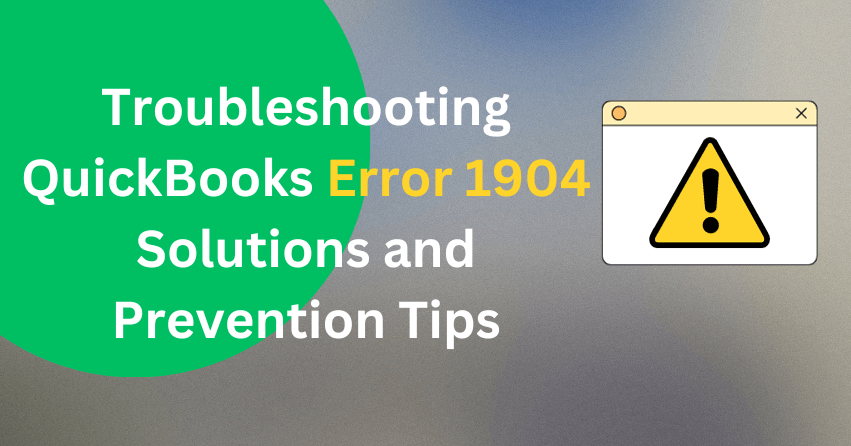

One thought on “Troubleshooting QuickBooks Error 1904: Solutions and Prevention Tips”
QuickBooks Error 6144 82: Troubleshooting Guide and Solutions
[…] QuickBooks Error 1904 can be frustrating, but with the right understanding and steps, it is manageable. By following the solutions mentioned above and implementing preventive measures, you can ensure a smooth QuickBooks installation process and minimize the risk of encountering Error 1904 in the future. If you still face issues, don’t hesitate to reach out to QuickBooks support for further assistance. […]