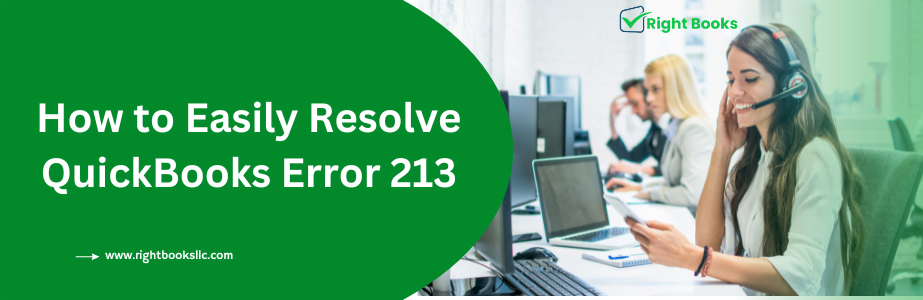How to Fix QuickBooks Error 213 | 5 Simple Steps
Tax services, Accounting Services?
You Focus On Your Business, We Will Do Your Books. Independent QuickBooks Setup Services. We are one of the Best Advanced QuickBooks ProAdvisors in US


Monthly Accounting, BookKeeping Solution or One time help for Entrepreneurs and Small Businesses using Quickbooks and Sage Users

Connect with Pro Advisors, for all things Quickbooks
- Quickbooks Payroll Issue
- Quickbooks Error
- QuickBooks Accounting
- QuickBooks Accounting
Is QuickBooks Error 213 slowing you down, affecting your work, and creating stress? You’re not alone. Many people and businesses deal with this tough issue, trying to fix it fast and well.
Check out our blog “5 Simple Steps to Fix QuickBooks Error 213” for solutions. Boost your productivity and overcome this obstacle for good.
Here's A Glimpse Of What You Can Expect:
- Clear explanations of the root causes of QuickBooks Error 213.
- Step-by-step guide on how to troubleshoot the error with ease.
- Expert tips and tricks to optimize your QuickBooks performance.
- Real-life examples and success stories from those who have conquered this issue.
- Additional resources and tools to enhance your QuickBooks experience.
- Don’t let Error 213 slow you down any longer. Get ready to unlock your full potential and streamline your accounting processes effortlessly. Get ready for useful tips that will change how you use QuickBooks.
Discover why QuickBooks Error 213 happens. Follow 5 easy steps to fix it. Get expert tips to improve QuickBooks. Hear success stories and find more resources for a better QuickBooks experience.
See Also: QuickBooks Error 2000
Understanding QuickBooks Error 213
- What is QuickBooks Error 213?
QuickBooks Error 213 occurs due to data discrepancies or corruption in the system. This error can lead to frustration and hinder your productivity. It often shows up as copied items, repeated names, error messages, or problems with the data file. To effectively fix QuickBooks Error 213, you need to know why it occurs.
- Common Causes of QuickBooks Error 213.
Duplicate entries in QuickBooks can cause Error 213 and mix up your records.
Corrupted data files in the company file can mess up QuickBooks and cause error messages.
Verify Data Utility tool issues may cause Error 213 and related errors to occur.
- Impact on Productivity.
QuickBooks Error 213 disrupts productivity with delays in routine accounting tasks. It can also cause you to lose data, get wrong reports, and interrupt your money management.
- Troubleshooting Steps to Fix QuickBooks Error 213.
To fix QuickBooks Error 213 and increase your productivity, follow these easy steps.
Step 1: Find out why Error 213 is happening in your QuickBooks system. This could be related to duplicate items, company file issues, or data corruption.
Step 2: Backup Your Company File: Make sure to save a copy of your company file before you fix any problems. This will protect your data if anything goes wrong.
Step 3: Use the Verify Data tool in QuickBooks to find any mistakes in your business data.
Step 4: Rebuild Data File: If there are problems found with your data, try using the Rebuild Data Tool to fix them.
Step 5: advises getting help from QuickBooks support if you can’t fix Error 213 on your own.
Key Takeaway: To fix QuickBooks Error 213, know why it happens and use the right steps. Doing this can solve the problem and make you more productive.
Common Causes of QuickBooks Error 213
Common Causes of QuickBooks Error 213.
When you come across QuickBooks Error 213, it’s important to know why it happens. Identifying the main issue helps you fix the problem quickly. This boosts your work efficiency. Let’s delve into the key reasons why QuickBooks users may face Error 213.
- Duplicate Entry Dilemma
Encountering duplicate entries in your company file can cause Error 213 in QuickBooks. Duplicate entries in QuickBooks can cause errors and issues with data integrity.
- Duplicate Name Conundrum.
QuickBooks Error 213 may be caused by duplicate names in the item or accounts list. When the system encounters identical names, it may struggle to differentiate between them. This can lead to errors during routine tasks or data management.
- Data File Verification Challenges.
Issues with the verified data utility can also contribute to Error 213. If the data check finds mistakes in your company’s data file, it can cause this error code. Action is needed to fix it right away.
- Rebuild Data Tool Complications.
QuickBooks users may also experience Error 213 when utilizing the rebuild data tool. If this tool finds problems or can’t fix issues in your company file, it can cause data loss or corruption. This may lead to error messages and issues.
To effectively fix QuickBooks Error 213, it’s important to know why it happens. This helps you solve the issue quickly and keep your QuickBooks running smoothly. Pinpoint the reason behind the error. Take necessary steps for prompt resolution. Ensure smooth QuickBooks operations.
Key Takeaway: It’s important to find and fix why QuickBooks Error 213 happens. This helps you solve the problem and do better in QuickBooks.
Step-by-Step Guide to Fix QuickBooks Error 213
Step 1: Understand the QuickBooks Error 213.
QuickBooks Error 213 can be annoying. Knowing the main issue is the initial move towards fixing it. This error usually happens when there’s an issue with the company file. It might be because of a copy of information or a similar name. Identifying the exact reason for the error helps you solve it and avoid it in the future.
Step 2: Utilize the Verify Data Utility
To tackle QuickBooks Error 213, use the Verify Data Utility feature. This tool can find problems in your data file, like mistakes in the account list or item list. Using the Verify Data Utility feature can show where the mistake is, making it simpler to fix.
Step 3: Rebuild Your Company Data File
If the Verify Data Utility can’t fix the issue, rebuild your company data file. This process includes fixing the file to solve any hidden issues causing the error. Rebuilding your data file can fix errors linked to data loss or corruption.
Step 4: Seek Help from the Support Team
If you get stuck while fixing an issue, contact the QuickBooks support team for help. They can help with different errors, including QuickBooks Error 213. Their knowledge can help you figure out the best way to fix the problem efficiently.
Step 5: Perform Routine Data Management Tasks
Effective data management helps avoid QuickBooks Error 213 in the future. Regularly save your company file to avoid losing data. Use the Verify Data Tool and Rebuild Data tool regularly for healthy data.
Key Takeaway: Follow troubleshooting steps to fix QuickBooks Error 213 and improve productivity.
Utilizing QuickBooks Rebuild Error Tool
To fix QuickBooks Error 213, use the QuickBooks Rebuild Error Tool. This tool can help identify and fix data-related issues that may be causing the error. Follow these simple steps to make the most of this tool.
- Accessing the Rebuild Data Tool
First, open your QuickBooks application and navigate to the ‘File’ menu. Next, choose ‘Utilities’ and ‘Rebuild Data.’ This tool helps fix problems in your data file.
- Creating a Backup
Before using the Rebuild Data Tool, it’s crucial to create a backup of your company file. This ensures you have a backup in case anything goes wrong while rebuilding.
- Running the Rebuild Process
Once you’ve created a backup, you can proceed to run the Rebuild process. Just follow the tool’s on-screen instructions to begin fixing the issue. The tool will scan your data file for any errors and attempt to fix them automatically.
- Reviewing the Results
After the Rebuild process is complete, take some time to review the results. The tool will provide you with a summary of the issues that were found and fixed. Be sure to review this info carefully to make sure all mistakes have been fixed.
- Performing Routine Maintenance
To avoid future QuickBooks Error 213, do regular maintenance tasks. Regularly use the Rebuild Data Tool. Verify Data Utility to fix data issues efficiently.
Utilize the QuickBooks Rebuild Error Tool to address QuickBooks Error 213 effectively. Ensure smooth QuickBooks application function.
Key Takeaway: Utilize QuickBooks Rebuild Error Tool to resolve Error 213 in QuickBooks. It maintains data file integrity.
Preventing Data Loss and Ensuring Data Security
Preventing Data Loss and Ensuring Data Security
In the realm of QuickBooks usage, data loss can be a major setback for businesses. Ensuring data security and preventing mistakes are crucial for keeping work efficient. Here are some actionable steps to help safeguard your valuable data.
Regular Backups for Peace of Mind
One of the best ways to prevent data loss is by regularly backing up your QuickBooks company file. This routine task can be a lifesaver in the face of unexpected errors or system failures. Set up automatic backups to keep your data safe and secure always.
Utilize the Verify Data Utility
The Verify Data Utility in QuickBooks is a strong tool. It can find and repair any data issues in your company file. By using this system often, you can find issues early and stop important data from getting lost.
Implement Strong Data Security Measures
In addition to preventing data loss, it’s crucial to focus on ensuring data security. Utilize password protection, user access controls, and other security features within QuickBooks to restrict unauthorized access and protect sensitive information from potential threats.
Regularly Update and Maintain QuickBooks
Keeping your QuickBooks software up to date is essential for ensuring optimal performance and security. Regular updates have patches and fixes that protect your data from outside threats.
Train Your Team for Data Management
- Teaching your team about good data management is crucial to stop data loss and keep data safe. Provide training on best practices. For example, avoid duplicate entries and maintain an organized item list. This will promote efficient and error-free data handling.
- Ensuring your data is safe and secure is important for protecting your business.
- Key Takeaway: Prevent data loss proactively. Ensure robust security in QuickBooks for productivity. Protect valuable information.
Conclusion
In conclusion, tackling QuickBooks Error 213 doesn’t have to be daunting. Follow the five easy steps in the blog. You’ll quickly solve the issue and boost your productivity. Remember, troubleshooting errors is all part of the journey in mastering QuickBooks. Don’t feel down if you face challenges. With some effort and guidance, you can overcome any obstacles you encounter. Why not improve your accounting and efficiency now? Implement the solutions from this post to regain control of your finances today. Ready to leave QuickBooks Error 213 in the past and supercharge your productivity?
FAQ
What causes QuickBooks Error 213?
QuickBooks Error 213 can happen due to different reasons. These include issues like broken or lost company files, old software, or wrong setup. It can also happen due to problems in the Windows registry or clashes with other programs.
How do I fix QuickBooks Error 213?
Here are 5 easy steps to resolve QuickBooks Error 213 and boost your efficiency. Update QuickBooks to the newest version. Use the QuickBooks File Doctor tool. Delete your company file search history. Inspect your company file for errors. Reconstruct and validate your company file.
What is QuickBooks Error 213?
QuickBooks Error 213 is an error code that appears when there is a problem with your company file. This error can happen due to different reasons. For example, damaged files, wrong file permissions, or network problems. It can slow down your work and cause problems with your accounting tasks. You can easily solve it by following a few simple steps.
How do I ensure data security while fixing QuickBooks Error 213?
To ensure data security while fixing QuickBooks Error 213, follow these steps. Backup your QuickBooks files before making changes. Use antivirus software to scan for malware. Ensure a secure internet connection. Only get updates from the official website. If unsure, ask a QuickBooks expert.
Ask for expert help!
Coming towards the end of this post, we hope that the information provided above will prove helpful in resolving the . If the error persists or if you encounter challenges while applying the suggested fixes, it’s advisable not to spend too much time attempting further solutions. Data damage problems can be sensitive, and attempting trial-and-error methods might lead to severe data loss.
Feel welcome to reach out to our professionals at Number. Our QuickBooks error support team is available 24/7 to assist you in resolving the issue without causing additional complications.