How to fix QuickBooks Error 6210
Tax services, Accounting Services?
You Focus On Your Business, We Will Do Your Books. Independent QuickBooks Setup Services. We are one of the Best Advanced QuickBooks ProAdvisors in US


Monthly Accounting, BookKeeping Solution or One time help for Entrepreneurs and Small Businesses using Quickbooks and Sage Users

Connect with Pro Advisors, for all things Quickbooks
- Quickbooks Payroll Issue
- Quickbooks Error
- QuickBooks Accounting
- QuickBooks Accounting
Are you fed up with facing error 6210 in QuickBooks and looking for help to fix this problem? If your answer is yes, you must read this blog post. Here I will explain to you how to fix QuickBooks error code 6210. You will also find out why this error occurs and how you can prevent it.
QuickBooks Error 6210 typically occurs when a user tries to access the company file in multi-user mode. It may also occur due to issues with the QuickBooks installation, corrupted company files, or network connectivity problems. When this error occurs, users may receive error messages like “QuickBooks Error -6210, -0” or “Error 6210, -100.”
Steps to Fix QuickBooks Error 6210:
Here’s a step-by-step guide to resolving QuickBooks Error 6210:
Restart QuickBooks and Your Computer:
Start by closing QuickBooks and restarting your computer. With many devices or software, it happens that, a simple restart fixes their trouble. So you can try this here also.
Update QuickBooks to the Latest Version:
Using an old version of QuickBooks can cause trouble, so you can update QuickBooks to the latest version so that you can find out if the error is fixed. Go to the help menu> Select Update QBD.
Run QuickBooks File Doctor:
QuickBooks File Doctor is a diagnostic tool provided by Intuit to troubleshoot and repair common QuickBooks errors. Run QuickBooks File Doctor to scan and repair any issues with your company file and network connectivity. You can find QuickBooks File Doctor in the QuickBooks Tool Hub, which can be downloaded from the Intuit website.
Rename the .ND and .TLG Files:
The .ND (Network Data) and .TLG (Transaction Log) files are configuration files used by QuickBooks to access company files. Renaming these files can sometimes resolve issues with multi-user mode. Navigate to the folder containing your company file and locate the .ND and .TLG files. Rename these files by adding “.old” to their file extensions (e.g., companyfile.qbw.nd.old).
Use QuickBooks Clean Install Tool:
If the error persists, perform a clean install of QuickBooks using the QuickBooks Clean Install Tool. This tool removes QuickBooks components from your computer and reinstalls them, often resolving issues related to corrupted installations. Ensure to back up your company files before proceeding with a clean install.
Check for Damaged Company Files:
If none of the above steps resolve the error, there may be issues with the company file itself. Use the Verify and Rebuild Data utilities within QuickBooks to check for and repair data damage. You can access these utilities by going to the File menu, selecting Utilities, and choosing Verify Data or Rebuild Data.
How to prevent QuickBooks Error 6210
Preventing QuickBooks Error 6210 involves implementing proactive measures to minimize the likelihood of encountering this issue. While some factors contributing to the error may be beyond your control, following these preventive steps can help reduce the risk of encountering QuickBooks Error 6210:
Regularly Update QuickBooks:
Keep your QuickBooks Desktop software up to date by installing the latest updates and patches released by Intuit. These updates often include bug fixes, security enhancements, and improvements that can help prevent errors like QuickBooks Error 6210.
Use Reliable Network Connections:
Ensure that your network connections, including the internet and local area network (LAN), are stable and reliable. QuickBooks Error 6210 can sometimes occur due to network connectivity issues, so maintaining a stable network connection can help prevent this error.
Avoid Overloading QuickBooks:
Avoid overloading QuickBooks Desktop with too many users accessing the company file simultaneously or performing resource-intensive tasks. QuickBooks may become unstable or encounter errors like QuickBooks Error 6210 when under heavy load.
Implement Proper Shutdown Procedures:
Encourage users to properly close QuickBooks and log out of their accounts when they’re done working. Abruptly closing QuickBooks or shutting down the computer without exiting the software properly can sometimes lead to data corruption or file integrity issues.
Regularly Back Up Company Files:
Implement a regular backup schedule to ensure that your QuickBooks company files are backed up safely and securely. In the event of data corruption or file damage, having recent backups available can help minimize the impact of errors like QuickBooks Error 6210.
Monitor System Performance:
Always keep an eye on the system performance and address any issues promptly. Slow performance, system freezes, or other abnormalities may indicate underlying issues that could potentially lead to QuickBooks errors.
Optimize QuickBooks Settings:
Configure QuickBooks settings appropriately to optimize performance and minimize the risk of errors. Review and adjust settings related to multi-user mode, network connectivity, and data handling to ensure smooth operation.
Regularly Maintain Company Files:
Perform regular maintenance tasks within QuickBooks, such as running the Verify Data and Rebuild Data utilities, to check for and repair any data damage or file integrity issues. Regular maintenance can help prevent errors from occurring due to corrupted data.
Train Users on Best Practices:
Provide training and guidance to QuickBooks users on best practices for using the software. Educate users on proper data entry, file management, and troubleshooting techniques to help prevent errors and maintain data integrity.
Well, when you find out that the above steps cannot help you or fix the trouble then you need to connect with Right Books experts. QuickBooks Error 6210 can be a frustrating roadblock for users, but with the right troubleshooting steps, it can be resolved effectively. By following the steps outlined in this guide, users can identify the root cause of the error and take appropriate actions to fix it. Remember to always backup your company files before performing any troubleshooting steps, and don’t hesitate to reach out to QuickBooks support if you need additional assistance.
Ask for expert help!
Coming towards the end of this post, we hope that the information provided above will prove helpful in resolving the . If the error persists or if you encounter challenges while applying the suggested fixes, it’s advisable not to spend too much time attempting further solutions. Data damage problems can be sensitive, and attempting trial-and-error methods might lead to severe data loss.
Feel welcome to reach out to our professionals at Number. Our QuickBooks error support team is available 24/7 to assist you in resolving the issue without causing additional complications.

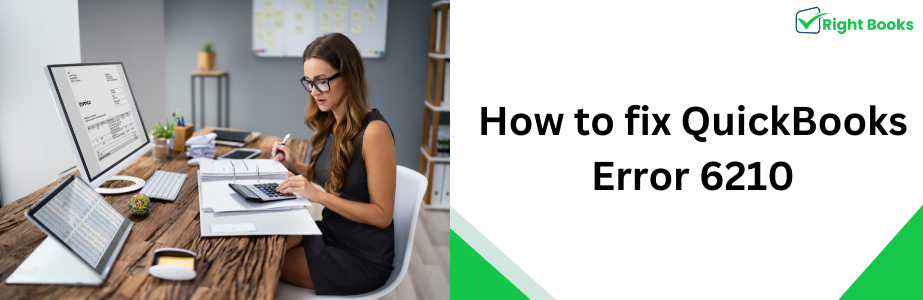

One thought on “How to fix QuickBooks Error 6210”
QuickBooks Restore Failed: Fix Error Restoring Backup Now
[…] problem? If your answer is yes, you must read this blog post. Here I will explain to you how to fix QuickBooks error code 6210. You will also find out why this error occurs and how you can prevent […]