QuickBooks Restore Failed: Fix Error Restoring Backup Now
Tax services, Accounting Services?
You Focus On Your Business, We Will Do Your Books. Independent QuickBooks Setup Services. We are one of the Best Advanced QuickBooks ProAdvisors in US


Monthly Accounting, BookKeeping Solution or One time help for Entrepreneurs and Small Businesses using Quickbooks and Sage Users

Connect with Pro Advisors, for all things Quickbooks
- Quickbooks Payroll Issue
- Quickbooks Error
- QuickBooks Accounting
- QuickBooks Accounting
Keeping a backup of any financial data is a very important thing for a business. But what if you are unable to restore the backup file? This situation can be scary if you are a small business owner because this will matter a lot to you. Well, no need to worry about it because in this post we will share tips to fix the Restore QuickBooks Failed Error. Before we see the tips, let’s see what are the reasons and how you can prevent it.
See Also: QuickBooks Error Code 6210
Reasons of QuickBooks restore failed error:
QuickBooks Restore Failed error occurs when users encounter issues while restoring a backup file into QuickBooks Desktop. This error may manifest with various error codes or error messages, such as “Restore failed: Cannot open file” or “Restore failed: Error 6000, XXX.” Several factors can contribute to this error, including file corruption, insufficient permissions, or problems with the backup file itself. When you will find the main reason, it will be easy for you to fix it.
Steps to Fix QuickBooks Restore Failed Error:
When you are ready to troubleshoot the QuickBooks restore failed error, then you can follow the below-described steps. Ensure that every step you follow in a proper way.
Verify Backup File Compatibility:
Ensure that the backup file you are attempting to restore is compatible with your current version of QuickBooks Desktop. Attempting to restore a backup file created in a different QuickBooks version may result in compatibility issues and restore failures.
You can rename the QB backup company file to fix the error.
Check Backup File Location and Permissions:
Verify that the backup file is located in a directory where QuickBooks has sufficient permissions to access and restore files. Ensure that you have the necessary read/write permissions for the folder containing the backup file.
Run QuickBooks File Doctor:
Utilize QuickBooks File Doctor, a diagnostic tool provided by Intuit, to scan and repair common file and data issues that may be causing the restore failure. QuickBooks File Doctor can identify and fix various file-related issues, including file corruption and network connectivity problems.
Restore Backup from a Local Source:
If you are restoring a backup file from a network drive or external storage device, try copying the backup file to your local computer and then attempt the restore process again. Restoring from a local source can help eliminate potential network-related issues that may be causing the restore failure.
Change the properties of Backup files:
Now it is time to change the backup files properties. Right-click on the file and choose properties> from properties unmark the read-only box and then click on apply and then OK.
Now you need to check, if it is working.
Temporarily Disable Antivirus and Firewall Software:
Antivirus or firewall software running on your computer may sometimes interfere with QuickBooks operations, including the restore process. Temporarily disable antivirus and firewall software and attempt the restore process again to see if the error persists. This may happen with other software also, so you can disable the antivirus and firewall software temporarily to resolve this error.
Repair the damaged company file data:
A damaged company file data can cause trouble to restore the backup file. So, you need to repair the damaged company file data. Open QB Tool Hub > Click on company file issues. Now select the “ Repair the company file damage” option.
Use QuickBooks Auto Data Recovery (ADR) Tool:
QuickBooks Auto Data Recovery (ADR) tool can help recover lost or damaged data files by creating a copy of your company file with transactions up to a certain point in time. If If the restore process fails, consider using the ADR tool to recover data from the damaged file.
Recreate Backup File:
If none of the above steps resolve the restore failure, consider recreating the backup file from the original company file. Ensure that you follow proper backup procedures and create a new backup file without any errors or issues.
Restore a different copy of the company file:
To fix the QB restore error, you need to restore the copy of the company file. Open the file menu in QB > Select restore company > restore a backup copy > click on Next. Now click on the local backup option and choose Next. Select a location to save it.
Restore the missing payroll data with a reset password:
In QuickBooks desktop, select send payroll data in the employee menu>select a location where you wish to save it.
If you are unable to resolve the restore failure after attempting the above steps, contact Right Books customer support for further assistance. Our trained and experienced experts will help you to resolve complex restoration issues. So, you do not need to worry if you are facing a QuickBooks Restore Failed Error. Our support team will fix it and allow you to enjoy your work again as soon as possible as before.
Ask for expert help!
Coming towards the end of this post, we hope that the information provided above will prove helpful in resolving the . If the error persists or if you encounter challenges while applying the suggested fixes, it’s advisable not to spend too much time attempting further solutions. Data damage problems can be sensitive, and attempting trial-and-error methods might lead to severe data loss.
Feel welcome to reach out to our professionals at Number. Our QuickBooks error support team is available 24/7 to assist you in resolving the issue without causing additional complications.

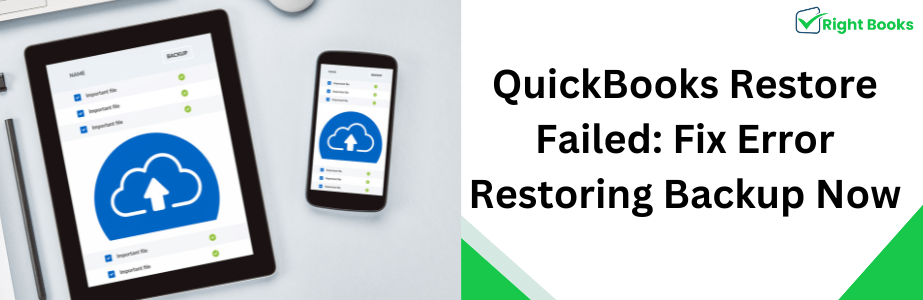

One thought on “QuickBooks Restore Failed: Fix Error Restoring Backup Now”
Troubleshooting 'Intuit Data Protect Has Stopped Working' Error
[…] a lot to you. Well, no need to worry about it because in this post we will share tips to fix the Restore QuickBooks Failed Error. Before we see the tips, let’s see what are the reasons and how you can prevent […]