How to Set Up a New Company File in QuickBooks?
Tax services, Accounting Services?
You Focus On Your Business, We Will Do Your Books. Independent QuickBooks Setup Services. We are one of the Best Advanced QuickBooks ProAdvisors in US


Monthly Accounting, BookKeeping Solution or One time help for Entrepreneurs and Small Businesses using Quickbooks and Sage Users

Connect with Pro Advisors, for all things Quickbooks
- Quickbooks Payroll Issue
- Quickbooks Error
- QuickBooks Accounting
- QuickBooks Accounting
Effective financial management is essential for success in today’s fast-paced company environment. Strong accounting solutions are vital for small and large businesses to optimize their financial operations, and QuickBooks is a leader in this field. Setting up a new company file may be an essential and occasionally difficult activity for business owners and entrepreneurs exploring the world of QuickBooks for the first time.
We at Right Books recognize the value of efficient financial management, and we’re here to help you through the QuickBooks setup procedure for a new company file. In this extensive blog post, we will walk you through each step, provide advice, and ensure you have the information necessary to get the most out of this powerful accounting program.
1. Choosing the Appropriate Version of QuickBooks
Before beginning the setup procedure, you must select the appropriate QuickBooks version for your business requirements. Several versions of QuickBooks are available, such as QuickBooks Desktop, QuickBooks Online, and QuickBooks Self-Employed.
Every variant accommodates varying business sizes and architectures. For example, QuickBooks Desktop is a powerful option for companies that want locally installed software, and QuickBooks Online is appropriate for companies that need cloud-based accessibility.
2. Acquiring Required Data
Get all the information you need about your company before you begin the setup process. This contains information on your business, including its name, industry, tax identification number, contact details, and any pertinent financial data. This data will guarantee accuracy in your financial records and speed up the setup procedure.
3. Software Setup and Installation
It’s time to install QuickBooks after selecting the correct version and gathering all necessary data. Pay close attention to the installation prompts. Once installed, open QuickBooks and create a new company file to start the setup process. Once you enter your organization’s data, QuickBooks will walk you through the first configuration steps.
4. Accounts Chart Setup
The foundation of your QuickBooks financial records is the Chart of Accounts. It accounts for your firm and classifies every transaction. Make your Chart of Accounts unique to your sector and business structure. Although QuickBooks offers default accounts, you can customize them to meet your special requirements and improve the accuracy of your revenue, expenses, assets, and liabilities tracking.
5. Organizing Vendors, Employees, and Customers
For operations to run smoothly, workers, vendors, and consumers must all be managed effectively. Enter the customer’s contact data and the terms of payment in QuickBooks. Likewise, populate vendor profiles with pertinent information to ensure precise tracking of expenses. Finally, if applicable, enter employee data to speed up payroll processing.
6. Account Integration for Credit Cards and Banks
Integrate QuickBooks with your bank and credit card accounts to expedite reconciliation. This lowers the number of errors caused by human data entering and enables automatic transaction downloads. Several financial institutions can be connected to QuickBooks, which makes it easy to maintain your accounts current.
7. Setup of Inventory, (If Applicable)
Appropriate setup in QuickBooks is essential for companies handling inventory. Describe your goods or services, including price, cost, and available stock. To improve your stock management, QuickBooks can assist you in tracking inventory levels and generating reports.
8. Importing Data (if switching from a different system)
Data import is crucial if you’re switching from another accounting system to QuickBooks. QuickBooks data imports include open invoices, vendor listings, and customer lists. Pay close attention to the import instructions to guarantee a seamless transfer without sacrificing data integrity.
9. Personalizing Reports and Forms
You can get QuickBooks to work for you by personalizing forms and reports. Customize forms such as invoices and receipts by adding your company’s logo and pertinent information. Tailor reports to gain an understanding of your company’s success. Various layouts and customization choices are available in QuickBooks to match your branding.
10. Security and Backup Procedures
It’s critical to protect your financial information. Establish regular backup protocols to protect against loss of data. In addition to the backup tools that QuickBooks comes with, you may look into cloud-based backup options for more security. Establish strong password policies and limit user access to sensitive data to improve overall data security.
Navigating Challenges in the Setup Process
Creating a new QuickBooks company file is unquestionably a significant step toward effective financial management. But just as with any software implementation, there could be difficulties when setting everything up.
1. Data Correctness and Uniformity
Ensuring the data is accurate and consistent is one of the main problems in creating a new company file. Inconsistencies in financial records may result from customer information errors, account configurations, or corporate characteristics. During the setup procedure, verifying all data entries is essential to overcome this challenge.
Solution:
Make a list of the most essential details and carefully go over each entry. Verifying contact details, tax identification numbers, and firm information are all part of this process. Spend time ensuring that the vendor and customer information is correct and that the Chart of Accounts is modified appropriately. Time spent on this verification procedure will pay dividends in the long term by preventing mistakes and inconsistencies.
2. Bank and Credit Card Account Integration Problems
A crucial first step in automating transaction downloads and minimizing manual data entry is integrating bank and credit card accounts. Nevertheless, connecting these accounts to QuickBooks frequently presents difficulties for users. Problems with connections or incomplete transactions can impede the smooth exchange of financial information.
Solution:
Verify whether QuickBooks and your financial institution are compatible. There may be banks that need extra stages in the integration process. Ensure you use the most recent versions of QuickBooks and your bank.
For assistance in addressing integration issues, if problems continue, speak with QuickBooks support or the support staff at your bank institution. While resolving connectivity issues, manually entering transactions can assist in retaining correct information.
3. Complexity of Inventory Setup
QuickBooks setup might take a lot of work for companies that handle inventory. Assigning precise costs, sales pricing, and the amount on hand takes significant thought. Inaccuracies in inventory monitoring and financial report impact might result from improper inventory setup.
Solution:
Utilize the resources provided by QuickBooks, such as the lessons and tips tailored to inventory setup. If your company has complex inventory requirements, hire a QuickBooks advisor or speak with an expert. It’s critical to comprehend how QuickBooks manages inventory and ensure that your configuration complies with the demands of your particular company. To ensure accuracy, verify and update inventory details regularly.
Although creating a new company file in QuickBooks can appear complicated, with the correct help, it can be a gratifying and easy procedure. In collaboration with QuickBooks, Right Books ensures that your financial management is effective and a key component of your company’s success.
With a well-organized corporate file, you’ll save time and money and obtain insightful knowledge that helps you make wise business decisions. Let QuickBooks and Right Books be your dependable allies as you pursue financial success.
Ask for expert help!
Coming towards the end of this post, we hope that the information provided above will prove helpful in resolving the . If the error persists or if you encounter challenges while applying the suggested fixes, it’s advisable not to spend too much time attempting further solutions. Data damage problems can be sensitive, and attempting trial-and-error methods might lead to severe data loss.
Feel welcome to reach out to our professionals at Number. Our QuickBooks error support team is available 24/7 to assist you in resolving the issue without causing additional complications.

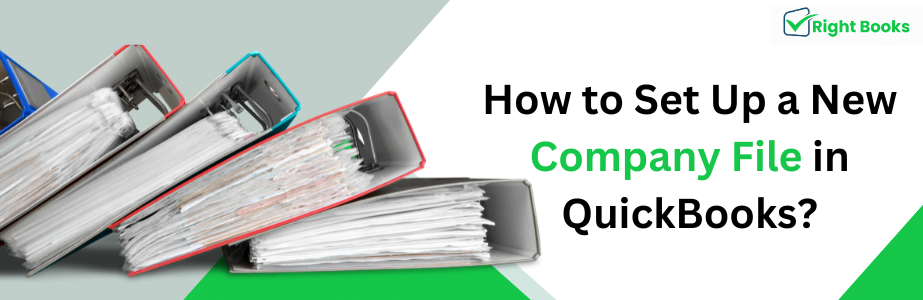

One thought on “How to Set Up a New Company File in QuickBooks?”
How to Tackle QuickBooks Delivery Server Down Error
[…] See Also: How to Set Up a New Company File in QuickBooks? […]